Configuration in Jira
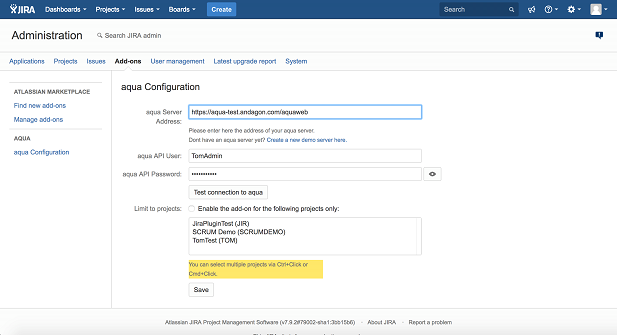
1. Within the Manage Addons Tab is now a section called aqua available
2. Choose Configure
a. Enter valid aqua Server URL and Credentials (for the URL keep to the following format: as OnPremise customer e.g. http(s)://your-aqua-server/aquaWebNG, as SaaS customer https://aqua-saas2.andagon.com/aquaWebNG and on the demo server https://aqua-demo(2).andagon.com/aquaWeb).
Note: A single aqua user is used to access information about aqua items from the Jira plugin.
The plugin and this user do not change any item (e.g. test case) in aqua. Therefore, this aqua user just needs read only access.
For any changes or test executions to be made in aqua, the Jira end user will be prompted to enter his own individual aqua credentials.
The aqua user needs to be added to any aqua projects the plugin should be able to access.
b. Click “Test connection to aqua” to verify that the entered URL and credentials are correct.
3. To enable aqua for all projects do not enable the project limitation (default). Otherwise you have to select all projects which aqua should be made available for.
Related Articles
Configuration in aqua
This step is optional but recommended. In order to show information about any Jira items in aqua, the connection to Jira needs to be configured. In order to configure the integration, click on the configuration menu in the upper left corner of the ...Template configuration
Every aqua project implements a template which defines the configuration of the project. By editing the template, you can customize the layout and the dialog fields for the following items: defects, requirements, test cases, test scenarios and ...SSL-Configuration
In order to enable a connection via SSL between aqua Rich Client and aqua Server, the aqua Server requires some additional configuration and an appropriate SSL-certificate. 1. Log In to your aqua Server 2. Open IIS Management Console 3. Select ...Workflow Configuration
In aqua you can define a workflow for each item type. To configure a workflow, select your project in the project browser and click on the configuration menu in the upper left corner of the aqua header . In the project configuration area select the ...Import Project Configuration
Project configurations can also be exported and re-imported in other projects. Thus all configurations of fields, workflows, notification templates, field rules, etc. can be transferred. Cross-project information, such as users or roles, are not ...