Configure Widget
Move the mouse over a widget. A Mouse Over menu appears, which allows you to delete, configure (edit), duplicate, copy or maximize the diagram.
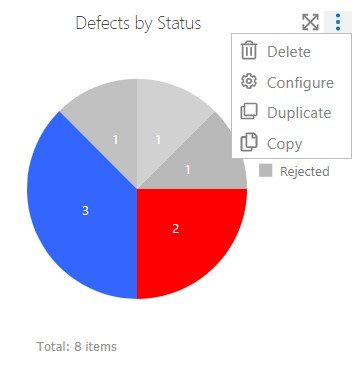
Related Articles
Creating Widget
To add a widget, click on Add widget in the middle of the screen if it is a new dashboard, or on the plus button on the top right. Give it a title and choose the project or a sub folder for the data to be considered. Click on Configuration to define ...Configure Dashboard and Publish
To share a dashboard, click on the more button on the top right . Select Share dashboard. Now you can select, with whom you want the dashboard to be shared. Select members of a specific project and/or users that have a specific role.Configure Automation (Rich Client)
To automate tests with different tools you may need a third party tool. The location of these third party tools and a temporary directory for automation needs to be given to aqua. To do so, click File -> Options. Select Automation and browse for the ...Drilldown
For a deeper analysis of a single chart, maximize it. You can do this either by clicking the maximize button or simply by clicking inside the widget. Now you will see your aqua project tree on the left side and a filter selection on the right side. ...Configuration in aqua
This step is optional but recommended. In order to show information about any Jira items in aqua, the connection to Jira needs to be configured. In order to configure the integration, click on the configuration menu in the upper left corner of the ...