Creating and editing a new project plan (Rich Client)
Efficient planning works best with up-to-date data. aqua uses a central database and makes all your relevant project data available for access in your project plans. To introduce a new project plan, press on Project Planner and afterwards New in group Actions in the ribbon bar. If you have done so, the following window opens:
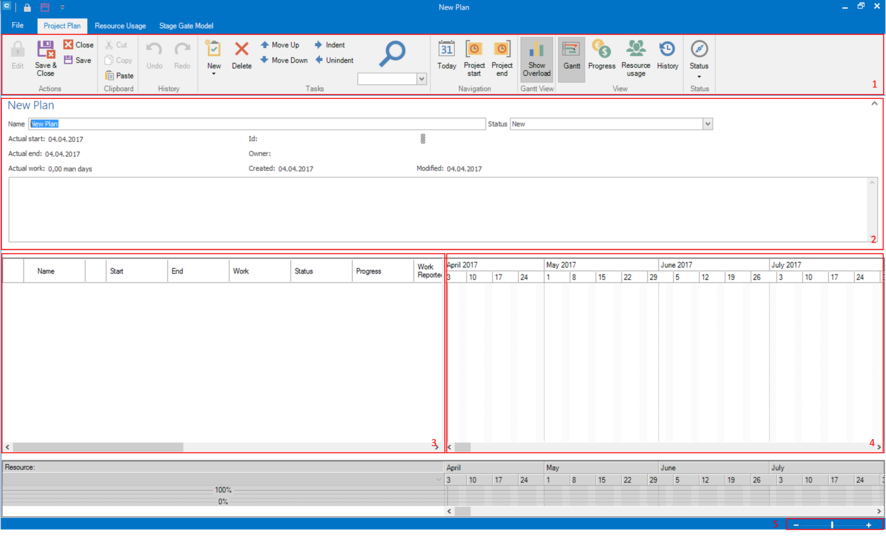
1. Ribbon with context relevant buttons
2. Detailed information of the project plan
3. List of activities
4. View as Gantt chart
5. Zoom (for Gantt chart)
Type in a name for your project plan into field Name. Press Save in group Actions in ribbon bar. The project plan is created now and the fields ID, Owner, Created and Modified are filled with data. In order to edit the project planner, you have to press the  button.
button.
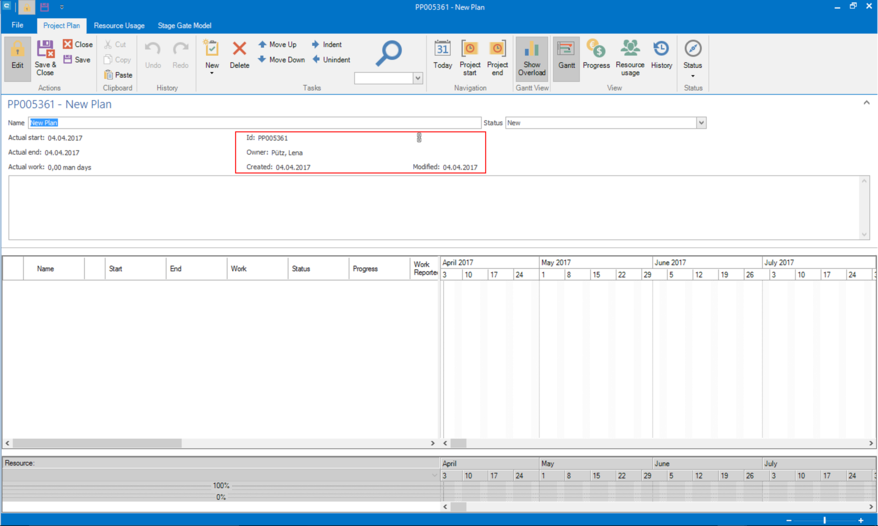
To introduce a new activity, press Crtl+N or use the corresponding Ribbon button. In the list of activities a new activity is created. The name is New Activity.
Change the following fields in the list of activities:
Name: Your Project Name
Actual work: 352
Resource: A user in your project
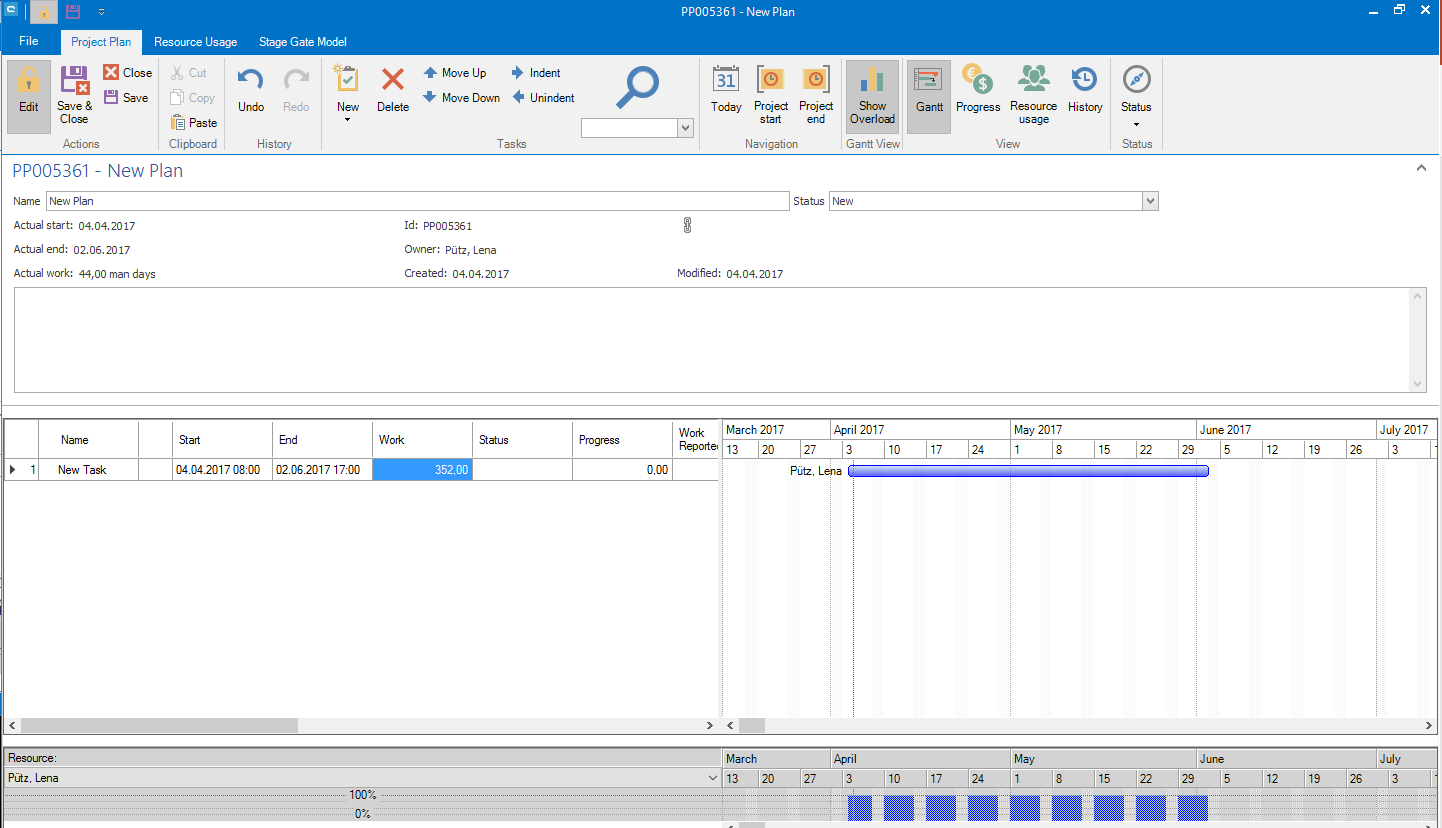
Save changes and close the Project Plan by pressing Crtl+Shift+S (or using the corresponding button in ribbon bar). If you are done you can set the status of the plan to Active.
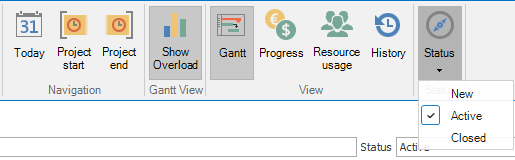
Related Articles
Adding and syncing items to project plan (Rich Client)
In aqua project plans are able to update automatically. This means, you can add aqua items and synchronize them. When the item is set to specific status, e.g. closed, it will be set to finished in the project plan. In order to add a aqua item to a ...Creating and Editing Items
New items, such as requirements, test cases, test scenarios or defects can be easily created using the New button in the upper left corner of the ribbon in the navigation module. The item will be created in the currently selected folder of the ...Web Client vs Rich Client
Feature Additional Info WebClient Rich Client Homescreen x x Configurable Only on premise x User administration x x Roles x x Creation x x Project x x Usage statistics x SAML 2.0 x Project configuration x x Fields x x ...Creating a new report template
To create a new report it is important to decide which data you want to use as a basis. You can decide to base your report on requirements, test cases, test scenarios, or defects. The layout designer will not be affected by your choice, only the ...Creating a new report template
To create a new report it is important to decide which data you want to use as a basis. You can decide to base your report on requirements, test cases, test scenarios, or defects. The layout designer will not be affected by your choice, only the ...