Database (Rich Client)
In order to connect a database agent to aqua, you have to go through the following steps. First, extract the database agent zip file and open the aquaAgentDatabaseGui.exe.config.
Here, enter the agentCode and the aquaServiceURL.
<add key="agentCode" value="yd7zhzc5bd2fiydkyu9j"/>
<add key="aquaServiceUrl" value="http://youraquaserver/aquaAPI/aquaagentwebservice.asmx"/>
The rest of the config file is not necessary to connect the agent to aqua. The agent code is generated in aqua, and assigned to the agent.
Next, click onto Connections in the Agent Server Configuration in order to define the database.
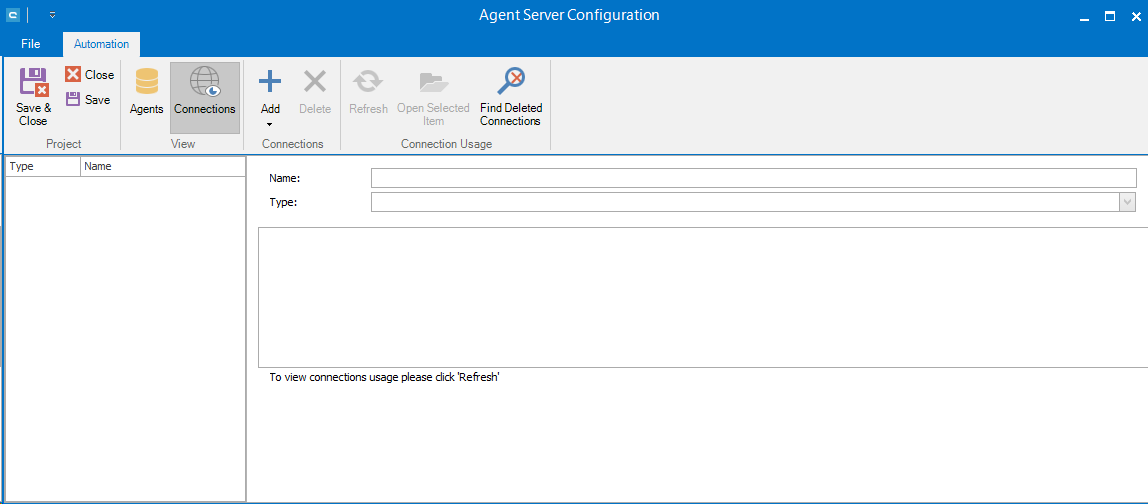
To create new connections and to add these databases, click on the  button and insert a new database.
button and insert a new database.
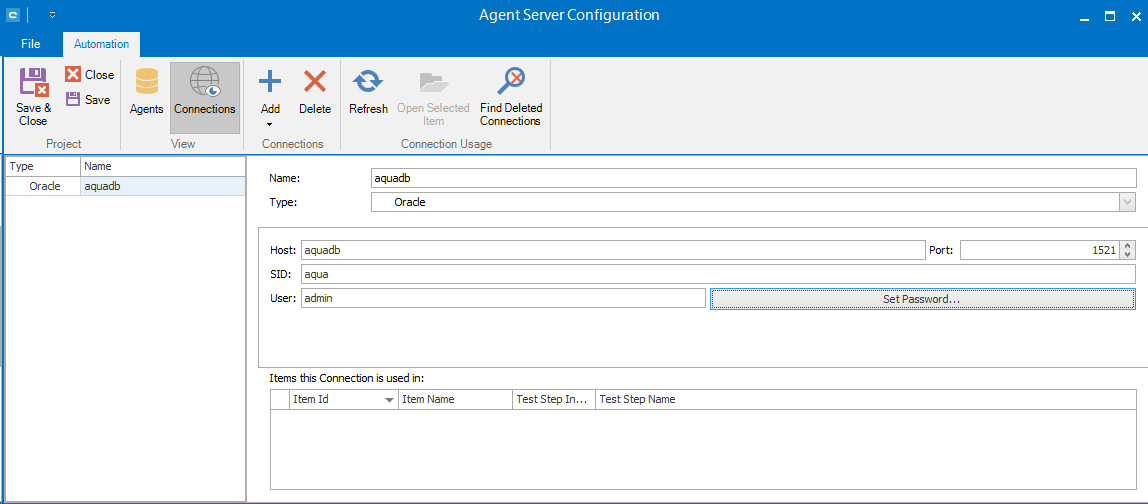
Within the test case, you can insert a database test script. The connection has to be defined in the drop down box, the query has to be inserted, and there is an option to enter a check value. In order to use variables, place them between '&', e.g.: A variable called 'User' can be used in the query or in the expected results as '&User&'.
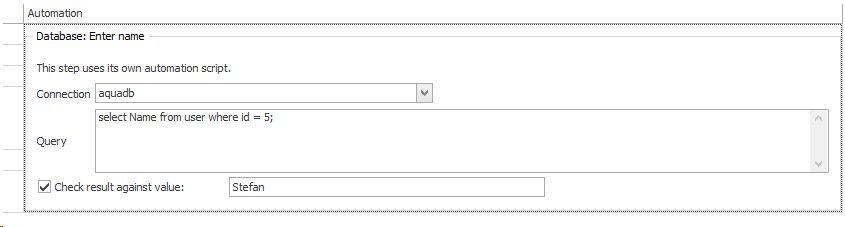
MySQL example
1. Download and install (full install) MySQL Connector for .Net on computer running DBAgent (https://dev.mysql.com/downloads/connector/net/ )
2. Restart DBAgent (if already running)
3. Open aqua -> Project Configuration -> Testautomation -> Connections
4. Create new connection (Choose "Generic")
5. DataSupplier = MySql.Data.MySqlClient
6. Adjust connection string to match MySQL Setup (server, user id, password, database)
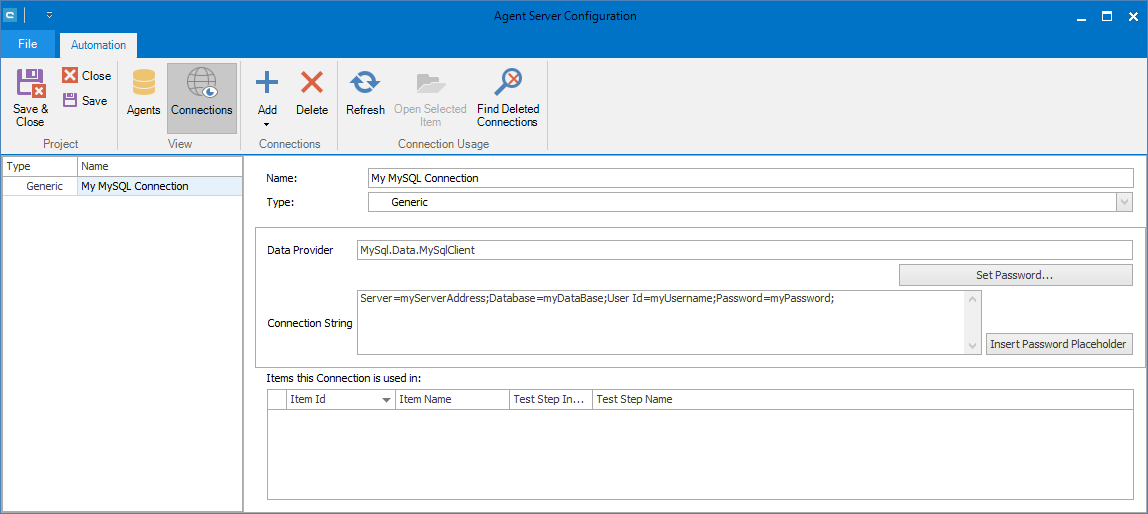
Related Articles
Rich Client
System Requirements – aqua Rich Client Minimum software and hardware requirements are: Intel Core Duo 2x2Ghz, AMD Duo Core Processor 2x2Ghz or more 4 GB RAM or more 1 GB free hard disk space Windows 10, Windows 8.1, Windows 8, Windows 7 Microsoft ...Connection to MSSQL Database
In this chapter you will find detailed information on how to install and configure the MSSQL Database in order to connect your aqua server to the database. If you want to use an Oracle Database, please follow the installation steps described in the ...Web Client vs Rich Client
Feature Additional Info WebClient Rich Client Homescreen x x Configurable Only on premise x User administration x x Roles x x Creation x x Project x x Usage statistics x SAML 2.0 x Project configuration x x Fields x x ...Connection to Oracle Database 12.2c
Before you start, you have to install Java on your local server in order to create a connection to the Database later on. You will find a recent Java JRE here: http://www.oracle.com/technetwork/java/javase/downloads/index.html After that, install ...Step Designer (Rich Client)
The step designer allows to create steps and conditions to create manual test steps and to extend it with automated tests. A default test condition and a test step are available. Conditions have an instruction field that can be specified, ...