Execution Results
The Executions tab in the navigation bar on the left side of a test case displays all test case executions. Information such as execution date, status, name of the tester and linked defects can be viewed here. The status of an execution is indicated as Failed, Blocked, Passed or Not Complete. To view the current executions you may need to Refresh Executions.
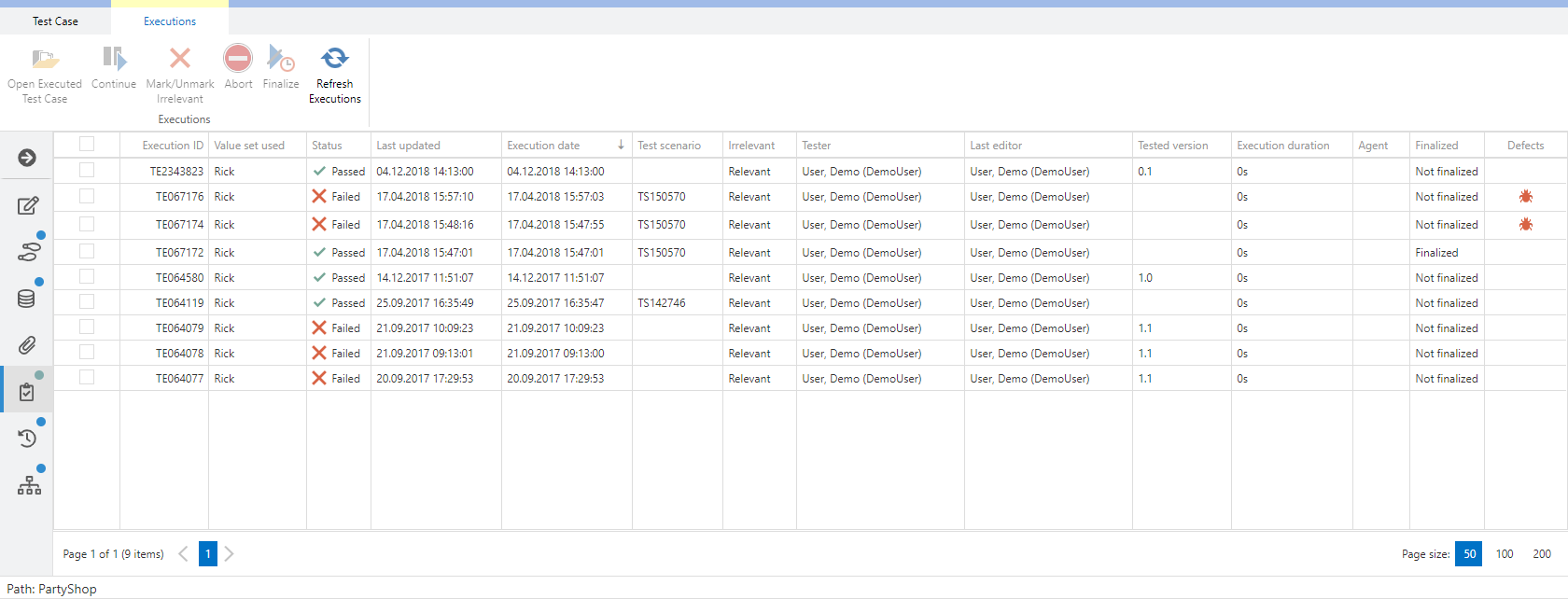
Clicking the Continue button  can continue an executed test case if it is not finalized. Test results can then still be changed. Executions that have been fully executed but not finalized, can be finally saved using the Finalize button, so they can no longer be continued or modified.
can continue an executed test case if it is not finalized. Test results can then still be changed. Executions that have been fully executed but not finalized, can be finally saved using the Finalize button, so they can no longer be continued or modified.
 can continue an executed test case if it is not finalized. Test results can then still be changed. Executions that have been fully executed but not finalized, can be finally saved using the Finalize button, so they can no longer be continued or modified.
can continue an executed test case if it is not finalized. Test results can then still be changed. Executions that have been fully executed but not finalized, can be finally saved using the Finalize button, so they can no longer be continued or modified.Furthermore, an execution can be marked as Irrelevant. Thus, it will not be counted as executed, e.g in reportings. A reason must also be entered. Using the same button, executions can also be marked as relevant again.
With Abort the test case execution of automated test cases can be aborted.
Use the Open Executed Test Case button or double-click on the execution to get a detailed view of the execution with all test steps and attached files. Here you can also directly create or link a new defect from this execution.
Related Articles
Test Execution (Rich Client)
If a test is specified with test steps and test conditions, you have the option to execute the test case manually. Open a test case and click on Run. A new window is opened, where you can enter the tested version and choose the value set. The value ...Running Tests - Manual Execution
If a test is specified with test steps and/or test conditions, you are able to manually execute the test case. Open a test case and click on Run. Clicking Run opens a configuration window where you can enter the tested version and choose the value ...Quick execution of multiple test cases
Step 1: Open the test cases navigation page. Step 2: Select the test cases you want to run. Step 3: Right-click to activate the context menu. Step 4: Choose the option ‘Quick execute’. Step 5: When the pop up appears, choose the value set you ...Defect Review in Test Execution
In aqua Web you have the possibility to check dependent defects during the execution of a test case. Thus, you can easily check, if the defect is fixed when retesting it. To do so, just click on the link which is presented when executing a test case. ...Disable manual test execution time (Rich Client)
The manual test execution time can be configured in aquaWeb.config. Here, you can insert the line <add key="EnableStopWatchForManualExecutions" value="false" /> which deactivates the manual execution time. All manual executions are set to 0.