History
The entire history of an item's changes, such as creation, moving to another folder, setting dependencies, or changes in fields is displayed in the tab History. Both the timestamp of the change, the user who made the change and the change itself are saved. For changes in text fields, such as the description, red and green colors indicate which text passages have been removed or added. The history can also be displayed in the Item Preview of the item grid in the navigation.
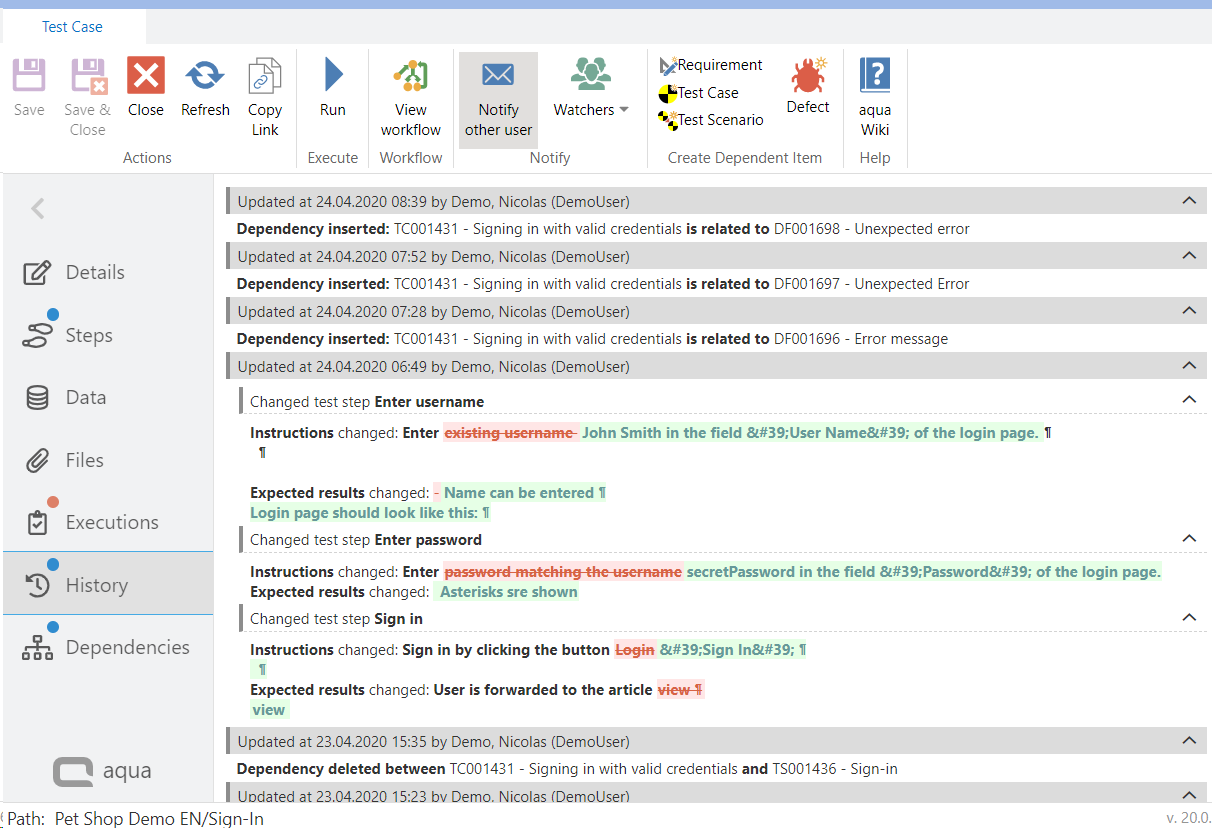
Related Articles
Print
In the ribbon of an open item you can use the Print button to print all information about this item. You can print the details, i.e. all fields as well as the description, the attached files, the history and dependencies. In addition, you can print ...Export
Using the context menu of a project or a folder, you can export all items of the selected project or folder as Excel file. In the same way, you can also use the context menu of one or more selected items to export the selected items. A zip file is ...Item Type Specific Previews
The preview below the item browser shows the most important details of the selected item without opening the item itself. The item fields as well as the description are displayed. In the ribbon above the item browser, you can also customize the item ...Release Notes 22.123.0 - SaaS
Release notes Version 22.123.0 Include all changes since 22.105.0 version New features and improvements: RQ048273 - aqua re-design | New design and texts for the toast messages RQ048102 - Chrome extension | Decouple Capture (ex. aqua test recorder) ...Creating a new report template
To create a new report it is important to decide which data you want to use as a basis. You can decide to base your report on requirements, test cases, test scenarios, or defects. The layout designer will not be affected by your choice, only the ...