Increase resolution of diagrams in reports
If you want to export a report and save it as PDF and the resolution of the included diagrams and charts is not high enough for your needs, you can simply increase the resolution in the export options. To do this, click on the configuration wheel in the upper right-hand corner of the export view and enter the desired resolution (e.g. 300 dpi) under "PDF export options" in the "Rasterization Resolution" field.
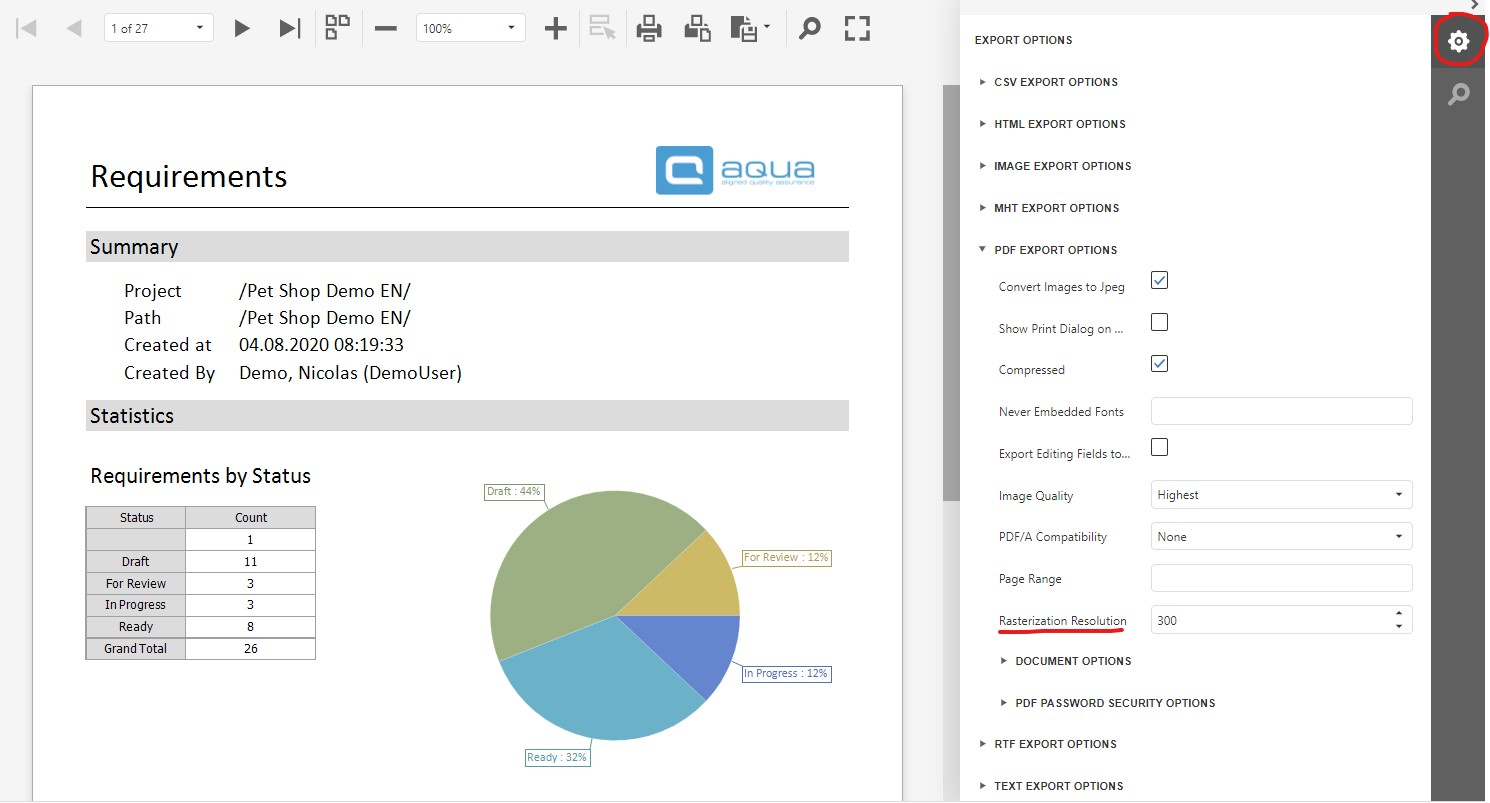
Related Articles
Diagrams
Diagrams are charts which are based on the data available in the report. Here, you need to be careful because even if a diagram is put into a band, the data used in this diagram is taken from the entire report. To create a diagram, add a chart to ...Diagrams
Diagrams are charts which are based on the data available in the report. Here, you need to be careful because even if a diagram is put into a band, the data used in this diagram is taken from the entire report. To be able to draw a diagram just based ...Execute reports with folder permissions
Since the report templates are project-specific and not folder-specific, permissions for reports can only be assigned for the entire project and not for specific folders. This means that a user who has a limited role on the project without ...Release Notes 23.22.0 - On Premise
Release notes Version 23.22 Include all changes since 22.132 version New features and improvements: RQ048352(a) - Editor | Description fields | Preserving the high resolution and clarity of images when saving a ticket RQ048352(b) - Editor | ...Release Notes 23.22.0 - SaaS
Release notes Version 23.22 Include all changes since 22.132 version New features and improvements: RQ048352(a) - Editor | Description fields | Preserving the high resolution and clarity of images when saving a ticket RQ048352(b) - Editor | ...