Installation
You can find and install the plugin directly from within Jira in the Apps section. Just search for the keyword 'aqua'.
You can optionally also download the plugin from the Atlassian store using the following link and then upload it to your Jira environment.
To upload the add-on:
1. From the application's administration console, click the Manage add-ons link.
2. Click the Upload add-on link at the top right side of the page.
The following dialog appears.
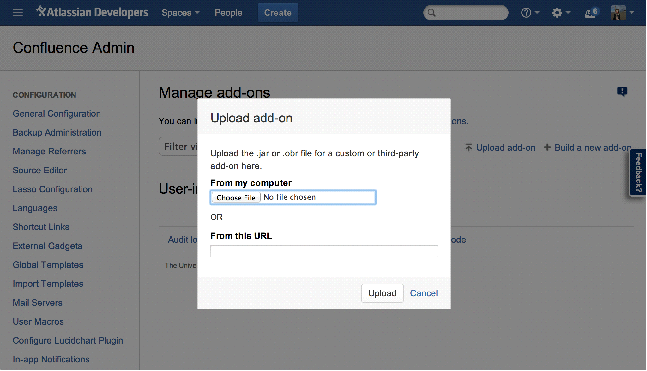
3. Enter the location of the JAR file to upload using the file chooser or by specifying a network location by entering a URL.
4. Click Upload.
A confirmation message appears when the add-on is successfully installed.
5. If prompted, restart your application to have your change take effect.
Related Articles
Web Client Installation
In order to install the aqua web client you need the following file: aquaWebNG-"your version"-Installer.exe To start the installation double-click the file and click next: After the installation a link to the web client will be available on the aqua ...Login Issues after Initial Installation
If your initial installation was successful, but you are not able to login to aqua, please try the following credentials: Username start Password defaultInstallation
Stop Server First open the IIS-Manager on Microsoft Server. Click on 'aquaAPIPool' and stop it with the button on the right side first. After that please stop 'aquaFileServerPool', 'aquaWebservicePool' and 'aquaWebNGAppPool'. Your Server is ...Server Installation
Please make sure, that you have all files available to install your aqua server. 123 1. aqua for IIS Installer.msi 2. license.lic First, you must to install the aqua for IIS Installer.msi on the Microsoft Windows server. In order to do so, double ...Getting Agents
The aqua Server contains a landing page, where you can find all clients, agents and connectors as well as a link to the web client. You can access this page via the following URL http(s)://<yourAquaServerURLorIP> or in the following server path ...