JMeter (Rich Client)
First, you go into a test case and click on Automation. Here, you can add a JMeter script
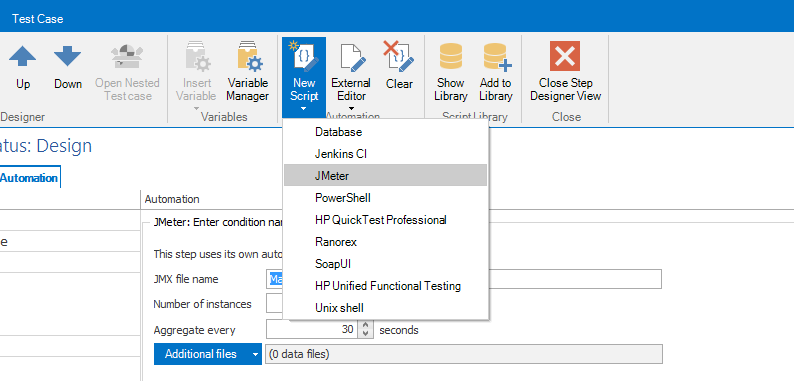
Note: the version number of the JMeter agent must match the version number of JMeter.
Take a look at system requirements to look for supported versions.
A test script template is now created and can be edited with the external editor JMeter. You have the option to record a test case with JMeter.
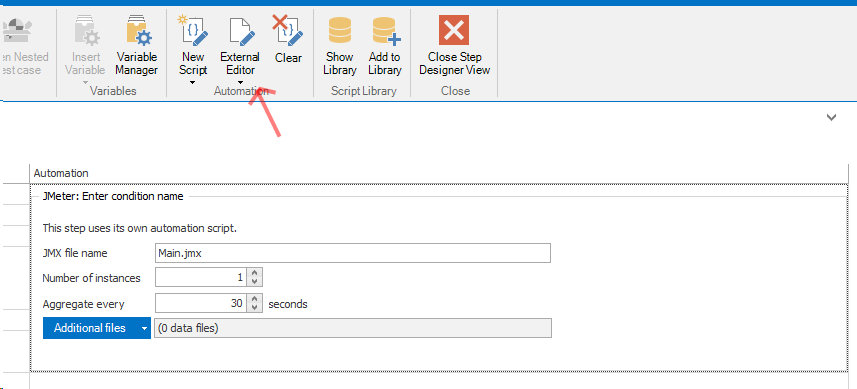
To run an automated test the test case must be executed in the same way as the manual tests. Open the test case and click on the Run button. If this is an automated test and if agents are available in the network, then a selection of possible test systems will be displayed.
A new window provides the load test results in real-time in form of diagrams. The diagrams are not available immediately but after 30 seconds when the first measurement results of the agents have been evaluated, the tab will appear.
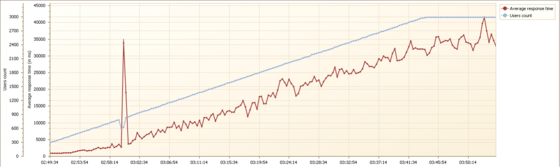
Variables from the aqua test case are also automatically transferred to the JMeter script. This means that you can define variables such as "user name", "password" or "URL" in the variable manager and then execute the JMeter test case with the desired values in the variables when selecting the value sets. In the JMeter script, the variables can then be used like normal variables, i.e. via ${variable name}. The variable name must exactly match the variable name in aqua (e.g. username or password or URL ).
Configure Agent
To configure the agent open agent.properties.
Here, you have to specify the Agent Code and the aquaService URL as follows:
agentCode=pvq6wrb70huknv47ji39
aggregateSeconds=20
aquaServiceUrl=http://youraquaserver/aquaAPI/aquaagentwebservice.asmx
keepAliveSendingFrequency=30
resultsDirectory=results
tempDirectory=temp
sendSUTErrors=true
proxyHost=
proxyPort=
proxyUsername=
proxyPassword=
Note: If you use plugins in your JMeter scripts, these plugins must also be stored in the lib/ext folder in the agent folder.
Related Articles
Web Client vs Rich Client
Feature Additional Info WebClient Rich Client Homescreen x x Configurable Only on premise x User administration x x Roles x x Creation x x Project x x Usage statistics x SAML 2.0 x Project configuration x x Fields x x ...Rich Client
System Requirements – aqua Rich Client Minimum software and hardware requirements are: Intel Core Duo 2x2Ghz, AMD Duo Core Processor 2x2Ghz or more 4 GB RAM or more 1 GB free hard disk space Windows 10, Windows 8.1, Windows 8, Windows 7 Microsoft ...Step Designer (Rich Client)
The step designer allows to create steps and conditions to create manual test steps and to extend it with automated tests. A default test condition and a test step are available. Conditions have an instruction field that can be specified, ...Jenkins Integration (Rich Client)
For interactions between aqua and Jenkins, the famous open source tool for continuous integration, andagon has developed a plugin that can be installed on Jenkins and which allows you to trigger Jenkins jobs from aqua and vice versa, that is, to ...Clearing Cache Manually (Rich Client)
Sometimes, it is helpful to clear the aqua Client's cache manually. You can do this inside aqua via Options menu. Alternatively, close aqua and navigate to the following path: %localAppData%\andagon_GmbH Please delete all files and sub-folders.