My Notifications
With My Notifications you can override the Prject default Notificiations and define individually when you want to receive emails. This can be set for a specific folder or for an entire project. Simply right-click to open the context menu of a project or folder in the project tree in the navigation and click on My Notifications.
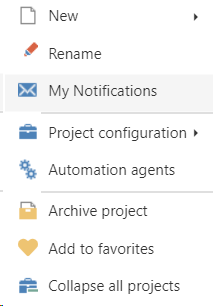
Here you can then use Configure folder notifications settings to specify that the default project notifications are overwritten. Just select the respective item type on the left, then decide if emails should be sent Never, For all changes (caution: this can lead to a lot of emails) or only For selected changes.
If you choose For selected changes, you then have the following options:
- Assignment of an item to me
- Changes of items assigned to me
- Changes in items owned by me
- changes in properties
- Changes in status
- New items
- Moved items
- Deleted Items
You also have the option to apply the settings to the selected folder/project only or to all subfolders.
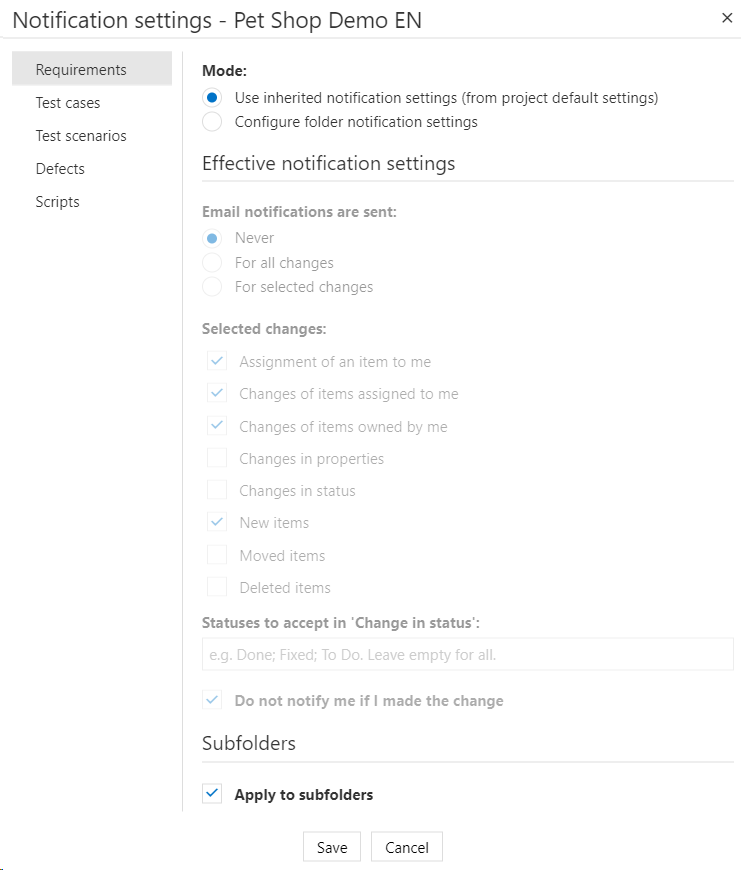
If you select 'Changes in Status' you have the option to define a status. You will then get notifications when items reach that specific status. You can also select more than one status. If you leave the field empty, you will receive an email on any status change. You can also specify that notifications are not sent to the user when changes are made by that user.
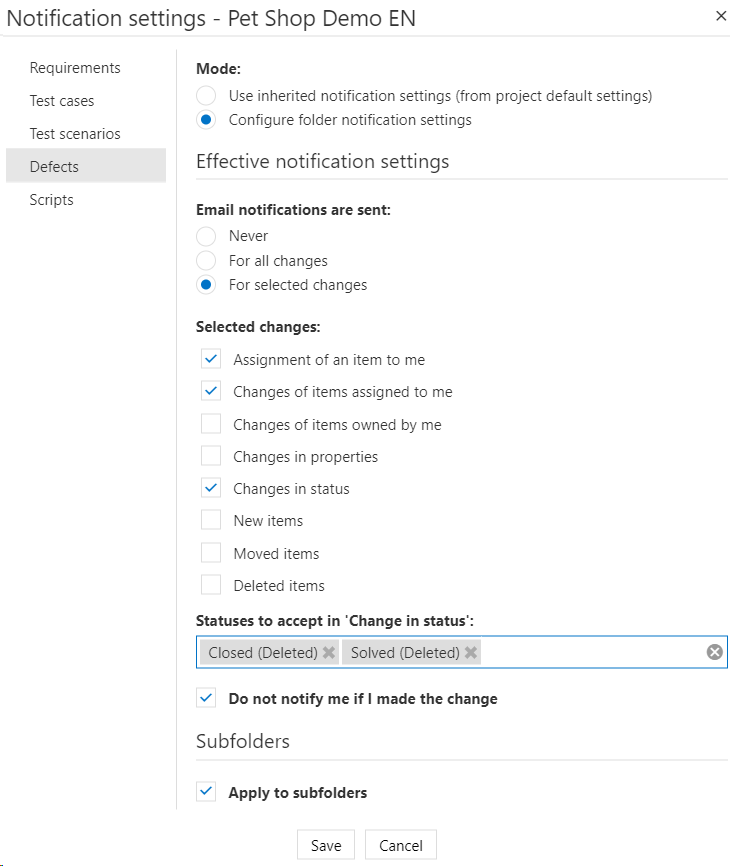
You can also use the Watchers  button in any item to be added directly in CC, which notifies you of any changes to that item. You can also use the
button in any item to be added directly in CC, which notifies you of any changes to that item. You can also use the  button to send other users an e-mail with a link to an item directly from the respective item.
button to send other users an e-mail with a link to an item directly from the respective item.
 button in any item to be added directly in CC, which notifies you of any changes to that item. You can also use the
button in any item to be added directly in CC, which notifies you of any changes to that item. You can also use the  button to send other users an e-mail with a link to an item directly from the respective item.
button to send other users an e-mail with a link to an item directly from the respective item. Related Articles
Notifications
In addition to Project Notifications, you can define if you or a colleague should be notified on changes for individual items. If you want to be informed on a specific item, open this item in aqua Web. Click on to add yourself to CC. Please note, ...Project Default Notifications
Select your project in the project browser and click on the configuration menu at the top left of the aqua header . In the Project Configuration area, select the Default Notifications entry. All notifications can be set separately for each item ...Email Notification (Rich Client)
In aqua you have the option to track changes via email notifications. You have different options: Item: changed properties Item: changed status (for multiple status use following syntax "Status1; Status2; Status3") Item: Created Item: Moved Item: ...Email Notification - Web Client links
When you are working with the aqua web client, you can configure Email notifications, just as in the rich client. The links to the items are not per default leading to the web client. To change this, you can add the following link to your template: ...Configuration of Email Templates
The content of email notifications can be configured in aqua. To do so, select your project in the project browser and click on the configuration menu in the upper left corner of the aqua header . In the project configuration area select the entry ...