Nested Test Cases
This topic is important for testers who want to reuse test cases/test steps. A simple scenario might be that you want to reuse test steps for a login in various test cases so that those tests steps only have to be updated once in case of changes.
As an example, let us create a scenario in which a browser is opened in a first step, an url is entered as a second test step, and the browser is closed as third test step.
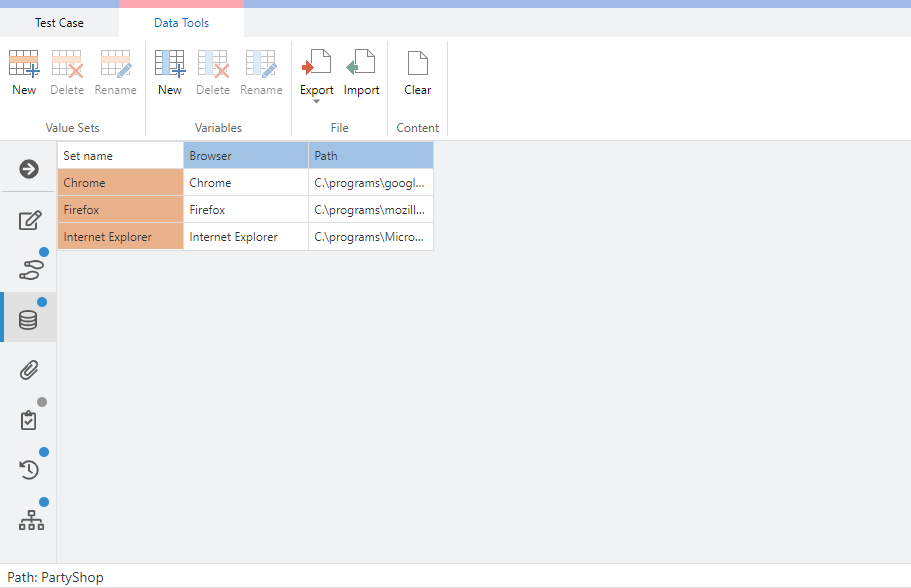
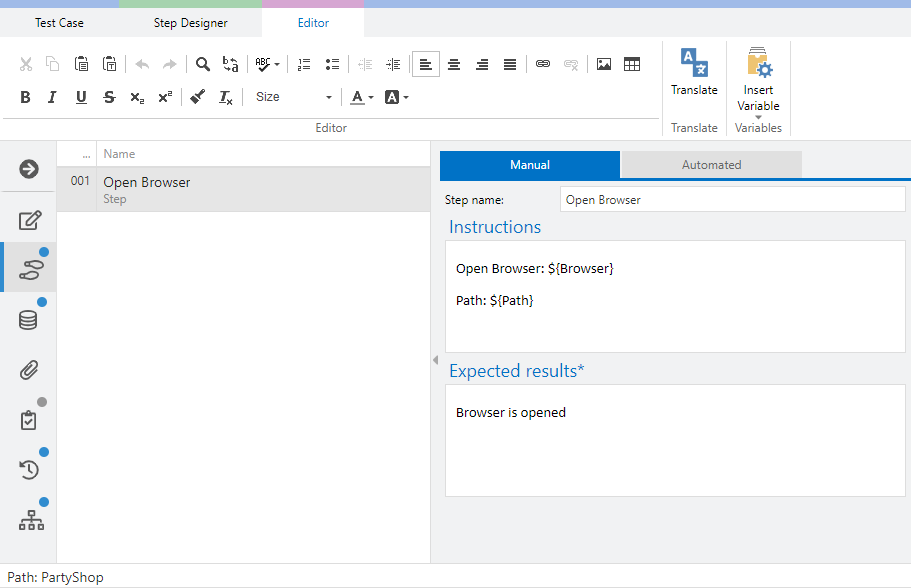
Save that test case and create a new one called Open andagon Page. This one has two more test steps.
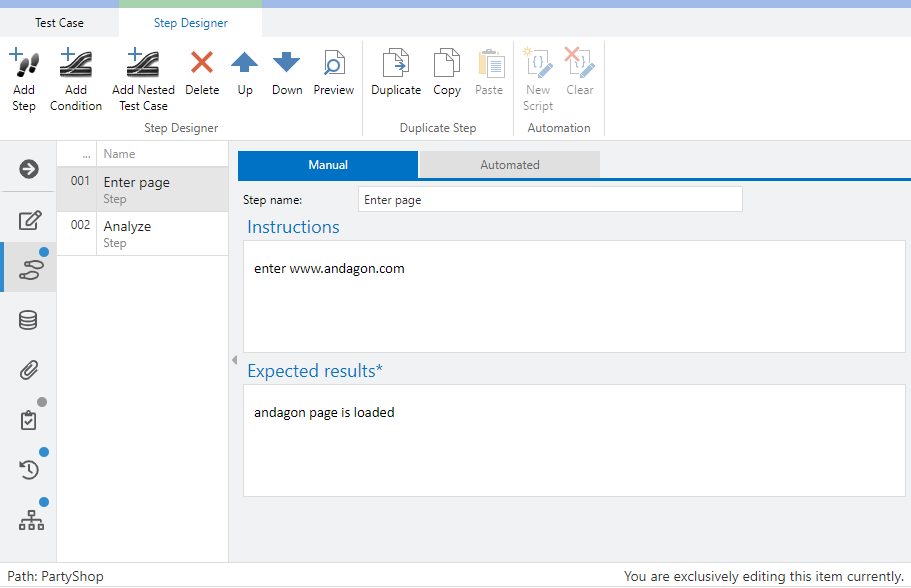
In order to insert our test steps of the test case Open Browser into the actual test case Open andagon Page, click on  and select the test case and its place in the step sequence.
and select the test case and its place in the step sequence.
 and select the test case and its place in the step sequence.
and select the test case and its place in the step sequence.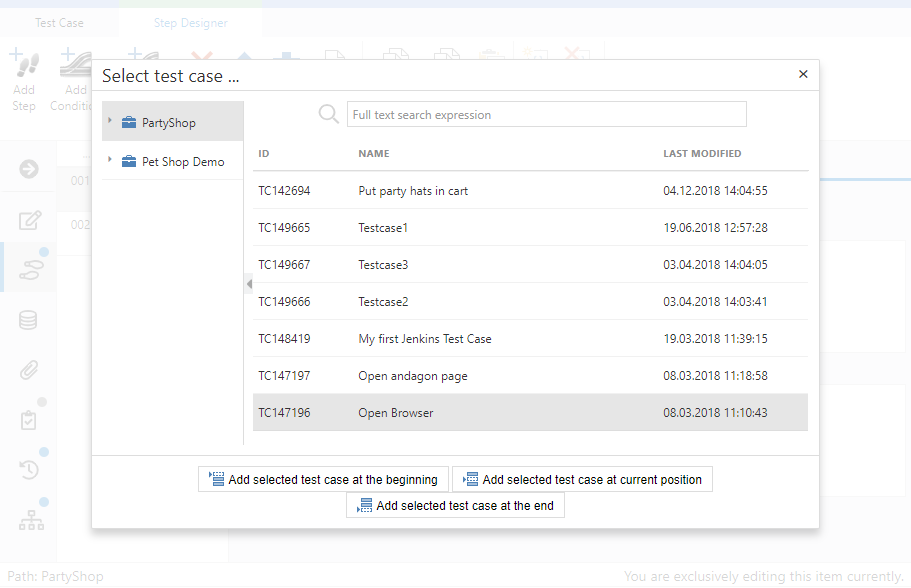
Here, you can define under which condition the test case should be executed. In this case, define Chrome and the inner variables.
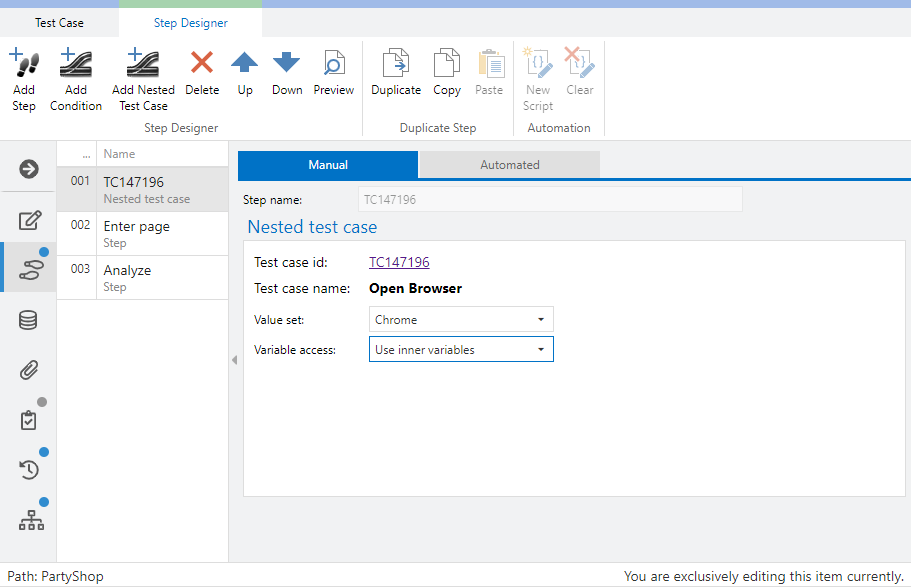
By executing the test case, the parameters and test steps are resolved automatically.
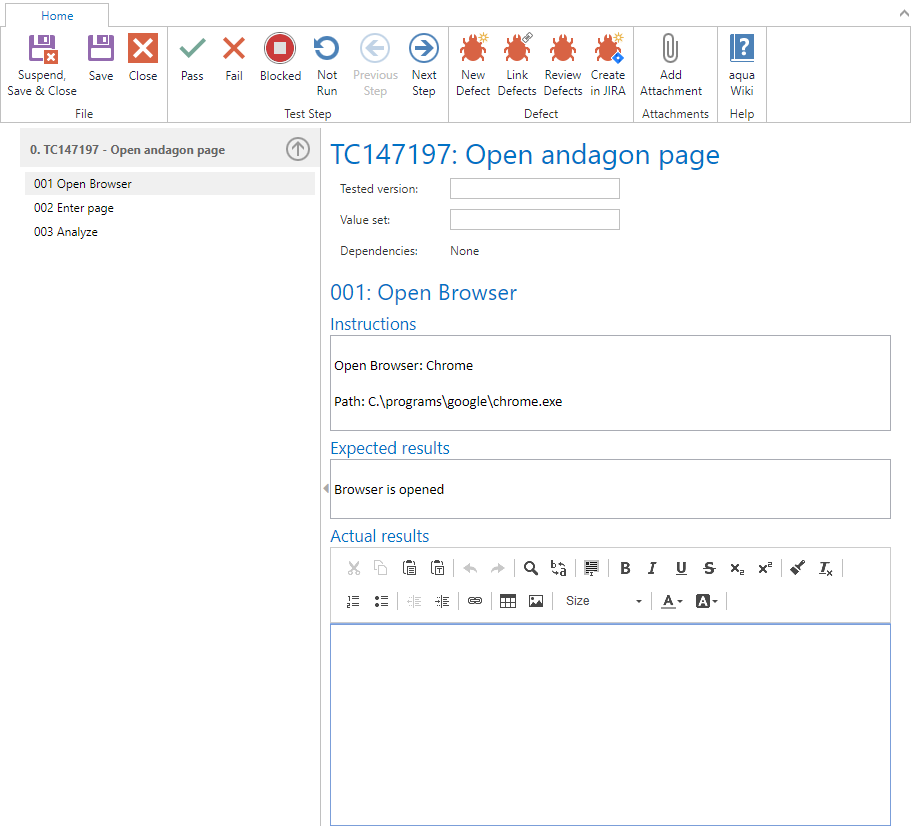
A nested test case will be shown as a dependency.
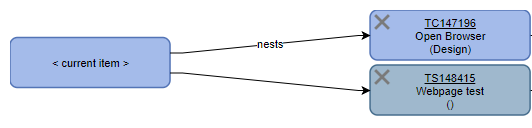
Related Articles
Nested Testcases (Rich Client)
This topic is necessary for testers who want to reuse test cases as pre-conditions and post-conditions. A Default scenario, for example, is that you want to reuse login test steps in various test cases so should anything change, login tests steps ...AI Copilot - create test cases out of requirements in seconds
AI Copilot is an AI-powered tool that can save you hours of work by helping you create a test case within a few seconds based on a single requirement or multiple requirements. It is capable of creating a test case even based on minimal information ...Defining Test Cases in Test Scenarios
In this section you will learn how to define test cases in a test scenario. You find information regarding the following topics: Add test cases to a scenario Assign Testers Define run dependencies Define value sets Define agents Organize the view 1. ...AI Copilot: generate a comprehensive description for the test cases in just one click
With aqua’s AI Copilot you can generate a comprehensive description within a few seconds. The Test Case Summary feature offers QA professionals a convenient way to provide quick overviews of test cases without the need for wasting time to write or ...Quick execution of multiple test cases
Step 1: Open the test cases navigation page. Step 2: Select the test cases you want to run. Step 3: Right-click to activate the context menu. Step 4: Choose the option ‘Quick execute’. Step 5: When the pop up appears, choose the value set you ...