Project Default Notifications
Select your project in the project browser and click on the configuration menu at the top left of the aqua header  . In the Project Configuration area, select the Default Notifications entry.
. In the Project Configuration area, select the Default Notifications entry.
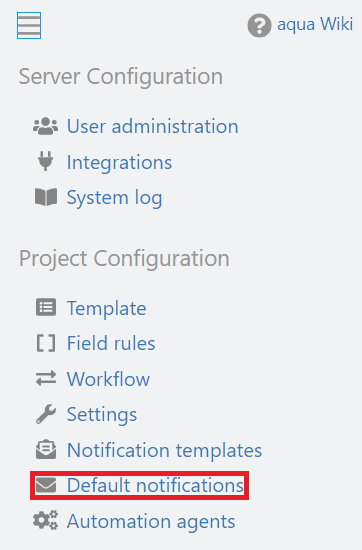
All notifications can be set separately for each item type. To do so, select the respective item type on the left, then decide if emails should be sent Never, For all changes (caution: this can lead to a lot of emails) or only For selected changes.
If you choose For selected changes, you then have the following options:
- Assignment of an item to me
- Changes of items assigned to me
- Changes in items owned by me
- changes in properties
- Changes in status
- New items
- Moved items
- Deleted Items
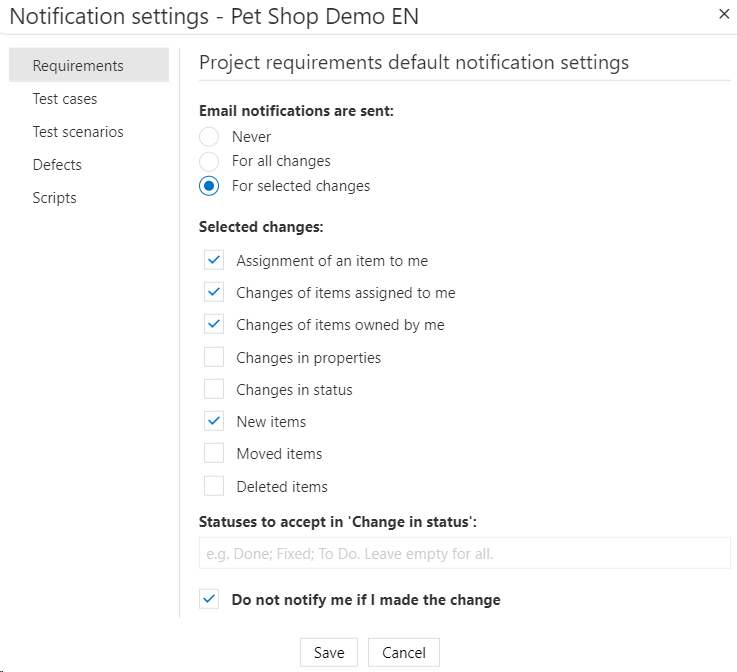
If you select 'Changes in Status' you have the option to define a status. You will then get notifications when items reach that specific status. You can also select more than one status. If you leave the field empty, you will receive an email on any status change. You can also specify that notifications are not sent to the user when changes are made by that user.
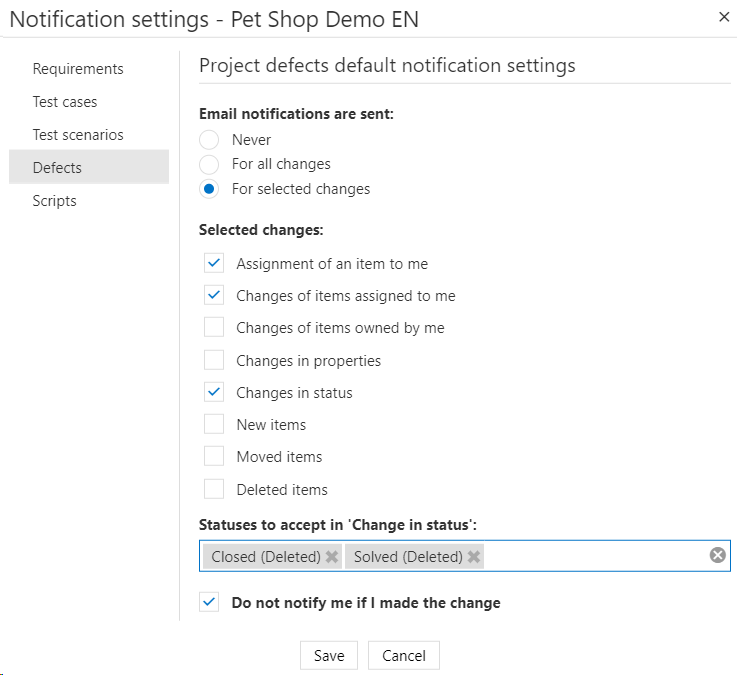
Related Articles
My Notifications
With My Notifications you can override the Prject default Notificiations and define individually when you want to receive emails. This can be set for a specific folder or for an entire project. Simply right-click to open the context menu of a project ...Notifications
In addition to Project Notifications, you can define if you or a colleague should be notified on changes for individual items. If you want to be informed on a specific item, open this item in aqua Web. Click on to add yourself to CC. Please note, ...Project Wizard
In aqua, you can work with different projects at the same time. You can have different projects with different configurations, but you can also have different projects with shared configurations. You can create new projects and decide which ...Project Tree
You can access the projects in aqua via the “Navigation” module. On the left side is the project tree with the projects assigned to you in blue and the folders within these projects in yellow. Users are only shown the projects they are allowed to ...Project Settings
You can define the expected result and actual results of test cases as mandatory. To do so select your project in the project browser and click on the configuration menu in the upper left corner of the aqua header . In the project configuration area ...