Project Settings
You can define the expected result and actual results of test cases as mandatory. To do so select your project in the project browser and click on the configuration menu in the upper left corner of the aqua header  . In the project configuration area select the entry Settings.
. In the project configuration area select the entry Settings.
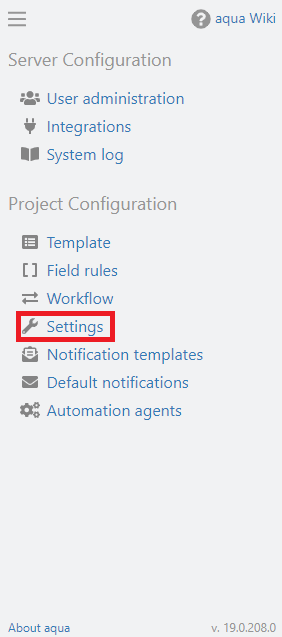
By checking the box, you can define the Expected results field and/or the Actual results field as mandatory.
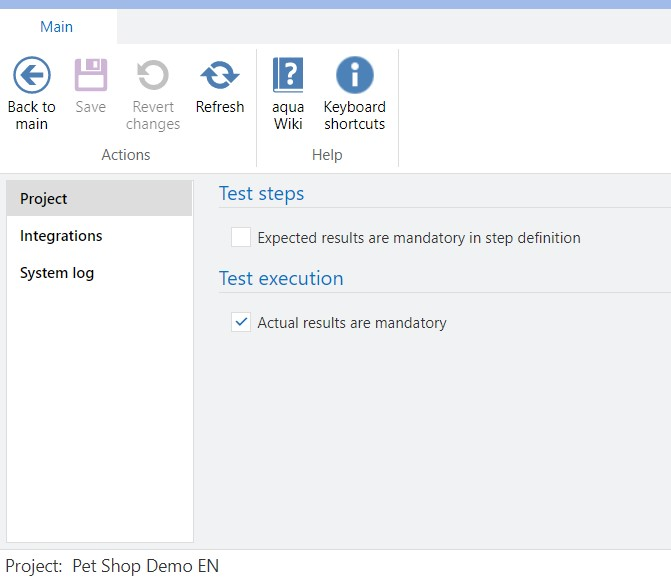
Related Articles
Project Tree
You can access the projects in aqua via the “Navigation” module. On the left side is the project tree with the projects assigned to you in blue and the folders within these projects in yellow. Users are only shown the projects they are allowed to ...Project Wizard
In aqua, you can work with different projects at the same time. You can have different projects with different configurations, but you can also have different projects with shared configurations. You can create new projects and decide which ...Import Project Configuration
Project configurations can also be exported and re-imported in other projects. Thus all configurations of fields, workflows, notification templates, field rules, etc. can be transferred. Cross-project information, such as users or roles, are not ...Project Default Notifications
Select your project in the project browser and click on the configuration menu at the top left of the aqua header . In the Project Configuration area, select the Default Notifications entry. All notifications can be set separately for each item ...Creating and editing a new project plan (Rich Client)
Efficient planning works best with up-to-date data. aqua uses a central database and makes all your relevant project data available for access in your project plans. To introduce a new project plan, press on Project Planner and afterwards New in ...