Quick execution of multiple test cases
Step 1: Open the test cases navigation page.
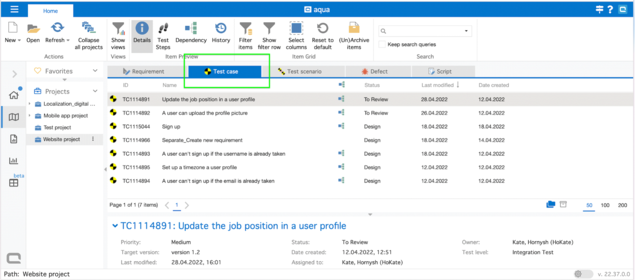
Step 2: Select the test cases you want to run.
Step 3: Right-click to activate the context menu.
Step 4: Choose the option ‘Quick execute’.
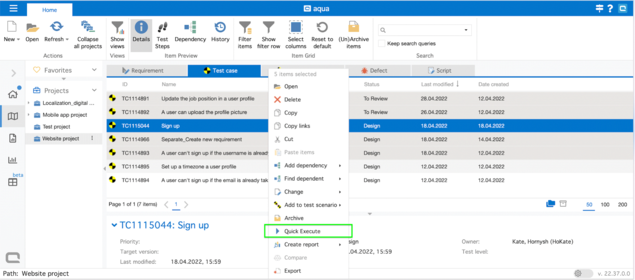
Step 5: When the pop up appears, choose the value set you want to use for each test case execution;
Step 6: Set the tested version.
Spet 7: Create labels (optional).
Step 8: Define the status.
Step 9: Provide the actual result.
Step 10: Save the execution.
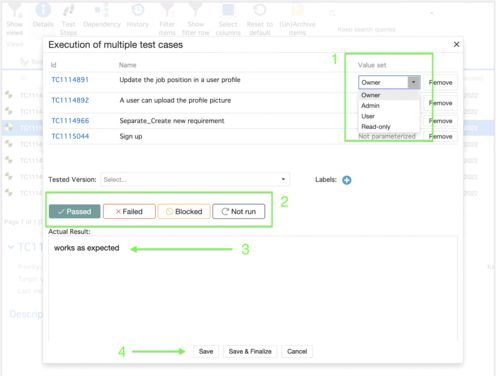
When you save the executions, the status and the actual result are applied to all steps in the test case run. The results will be stored in aqua as per general manual test execution.
Please be aware that if you choose ‘Save&Finalise’ for the executions, then you won’t be able to modify them anymore.
Related Articles
Defining Test Cases in Test Scenarios
In this section you will learn how to define test cases in a test scenario. You find information regarding the following topics: Add test cases to a scenario Assign Testers Define run dependencies Define value sets Define agents Organize the view 1. ...Test Execution (Rich Client)
If a test is specified with test steps and test conditions, you have the option to execute the test case manually. Open a test case and click on Run. A new window is opened, where you can enter the tested version and choose the value set. The value ...Test Automation
aqua allows to execute automated tests. The procedure to start an automated test is the same as for a manual test. You just click the Run button in a given test case. The following dialogue is supplemented with a section for Agent selection. The ...Nested Test Cases
This topic is important for testers who want to reuse test cases/test steps. A simple scenario might be that you want to reuse test steps for a login in various test cases so that those tests steps only have to be updated once in case of changes. As ...AI Copilot - create test cases out of requirements in seconds
AI Copilot is an AI-powered tool that can save you hours of work by helping you create a test case within a few seconds based on a single requirement or multiple requirements. It is capable of creating a test case even based on minimal information ...