Roles
Add or Edit Roles
To define or edit roles, click on Roles on the bar on the bottom of the page. You can then Add, Copy, Change or Delete roles. To change a role, select it from the list or type the name in the search bar. Then you can set or remove permissions. Some of them can be activated as Assigned or Owned. If you select Assigned, the user is allowed to change items which he is assigned to. If you select Owned, the user is allowed to change items that he created. If you define for example a role Developer for users which should just be able to edit defects which are assigned to them, you would choose Assigned at Defect Management - Edit items and Delete Items.
'Set permissions from license(s)' allows to define a role based on a given license if needed. In this way you can analyze, if a set of permissions fits to a given license.
'Set permissions from license(s)' allows to define a role based on a given license if needed. In this way you can analyze, if a set of permissions fits to a given license.
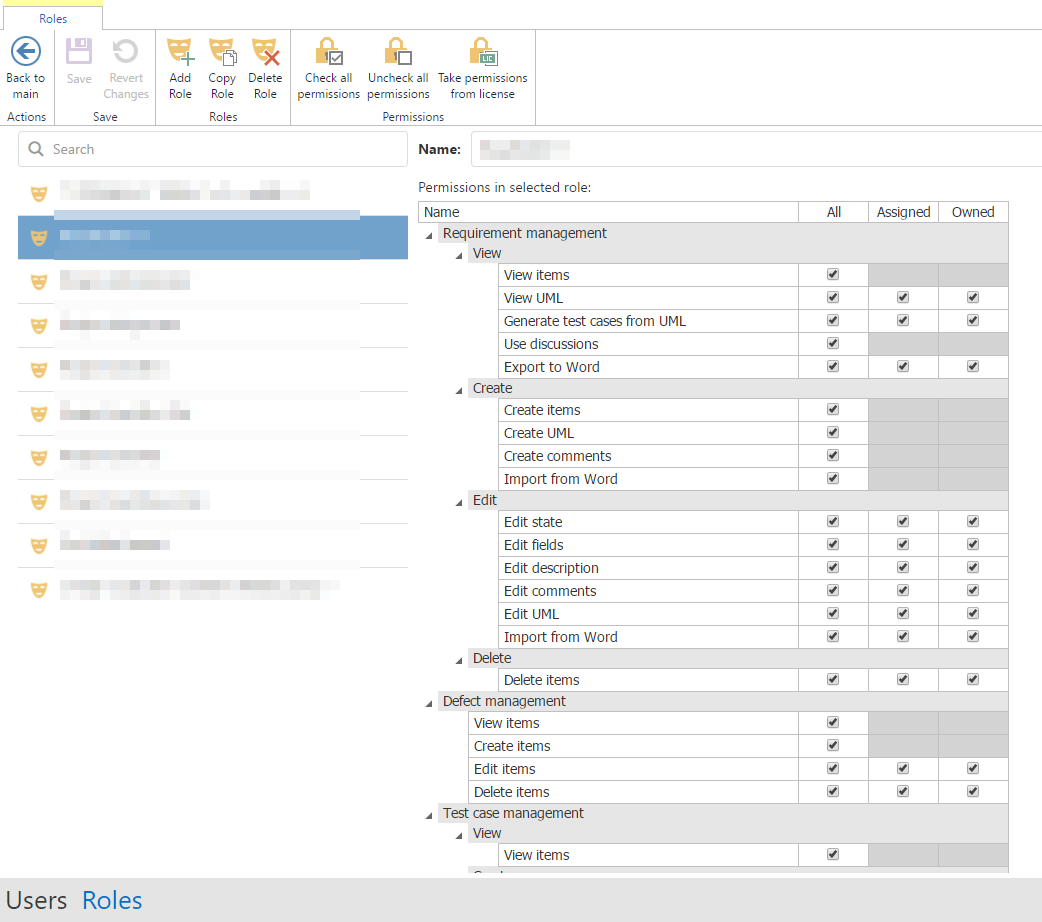
Permission Overview
In the following you will find an overview of the permissions you can set as well as a short description:
Section | Permission Name | Description |
Requirement management | In this section you can set permissions regarding requirements | |
View | In this section you can set permissions regarding the view | |
View items | Allows the user to open requirements | |
View UML | Allows the user to open UMLs (in the rich client) | |
Generate test cases from UML | Allows the user to automatically generate test cases from an UML (in the rich client) | |
Use discussions | Allows the user to see the discussion area and add texts there | |
Export to Word | Allows the user to export requirements to a Word document (in the rich client) | |
Create | In this section you can set permissions regarding creation | |
Create items | Allows the user to create new requirements | |
Create UML | Allows the user to create new UMLs (in the rich client) | |
Create comments | Allows the user to create comments in the description of the requirement | |
Import from Word | Allows the user to import requirements from word (in the rich client) | |
Edit | In this section you can set permissions regarding editing | |
Edit state | Allows the user to change the status of a requirement | |
Edit fields | Allows the user to edit fields in the metadata | |
Edit description | Allows the user to edit the description of a requirement | |
Edit comments | Allows the user to edit existing comments | |
Edit UML | Allows the user to change existing UMLs (in the rich client) | |
Import from Word | Allows to import a description from a Word-File (in the rich client) | |
Batch edit items | Allows to batch change requirements | |
Delete | In this section you can set permissions regarding deletion | |
Delete items | Allows the user to delete requirements | |
Move | In this section you can set permissions regarding moving items | |
Move requirements in project | Allows the user to move requirements within one project | |
Move requirements between projects | Allows the user to move requirements between different projects | |
Dependencies | In this section you can set permissions regarding dependencies | |
Create dependencies | Allows to create new dependencies | |
Delete dependencies | Allows to delete existing dependencies | |
Defect Management | In this section you can set permissions regarding defects | |
View | In this section you can set permissions regarding requirements | |
View items | Allows the user to open defects | |
Create | In this section you can set permissions regarding creation | |
Create items | Allows the user to create new defects | |
Edit | In this section you can set permissions regarding editing defects | |
Edit items | Allows the user to change defects | |
Edit enclosures | Allows the user to add or change enclosures | |
Batch edit items | Allows to batch change defects | |
Delete | In this section you can set permissions regarding deletion of defects | |
Delete items | Allows the user to delete defects | |
Delete enclosures | Allows the user to delete enclosures of defects | |
Move | In this section you can set permissions regarding moving defects | |
Move defects in project | Allows the user to move defects within one project | |
Move defects between projects | Allows the user to move defects between different projects | |
Dependencies | In this section you can set permissions regarding dependencies | |
Create dependencies | Allows to create new dependencies | |
Delete dependencies | Allows to delete existing dependencies | |
Test case management | In this section you can set permissions regarding test cases | |
View | In this section you can set permissions regarding the view | |
View items | Allows the user to open test cases | |
Create | In this section you can set permissions regarding creation | |
Create items | Allows the user to create new test case | |
Use variable manager | Allows the user to parameterize tests using the variable manager | |
Nesting test cases | Allows the user to nest a test case within a test step | |
Test automation | Allows the user to use the automation tab to add new scripts | |
Edit | In this section you can set permissions regarding editing | |
Edit status | Allows the user to change the status of a test cases | |
Edit fields & description | Allows the user to edit fields in the metadata and the description | |
Edit test steps | Allows the user to use the step designer | |
Use variable manager | Allows the user to change variables in variable manager | |
Nesting test cases | Allows the user to change nested test cases | |
Test automation | Allows the user to change test scripts in test steps | |
Batch edit items | Allows to batch change test cases | |
Delete | In this section you can set permissions regarding deletion | |
Delete items | Allows the user to delete test cases | |
Move | In this section you can set permissions regarding moving test cases | |
Move test cases in project | Allows the user to move test cases within one project | |
Move test cases between projects | Allows the user to move test cases between different projects | |
Dependencies | In this section you can set permissions regarding dependencies | |
Create dependencies | Allows to create new dependencies | |
Delete dependencies | Allows to delete existing dependencies | |
Test scenario management | In this section you can set permissions regarding test scenarios | |
View | In this section you can set permissions regarding the view | |
View items | Allows the user to open test scenarios | |
Create | In this section you can set permissions regarding creation | |
Create items | Allows the user to create new test scenarios | |
Edit | In this section you can set permissions regarding editing | |
Edit items | Allows the user to change test scenarios | |
Batch edit items | Allows to batch change test scenarios | |
Delete items | Allows the user to delete test scenarios | |
Move | In this section you can set permissions regarding moving test scenarios | |
Move test scenarios in project | Allows the user to move test scenarios within one project | |
Move test scenarios between projects | Allows the user to move test scenarios between different projects | |
Dependencies | In this section you can set permissions regarding dependencies | |
Create dependencies | Allows to create new dependencies | |
Delete dependencies | Allows to delete existing dependencies | |
Test execution | In this section you can set permissions regarding test execution | |
Test Case | In this section you can set permissions regarding test case executions | |
Execute tests manually | Allows the user to manually execute test cases | |
Execute automated tests | Allows the user to execute test cases which contain an automation | |
Test Scenario | In this section you can set permissions regarding test scenario executions | |
Execute test scenarios manually | Allows the user to manually execute test scenarios | |
Execute automated test scenarios | Allows the user to execute test scenarios which contain an automation | |
Schedule executions | Allows the user to set up schedules for regularly executed test scenarios | |
Execution status | In this section you can set permissions for the execution status | |
Finalize test executions | Allows the user to finalize an execution | |
Set relevance of test executions | Allows the user to mark and unmark executions as (ir)relevant | |
Automation script management | In this section you can set permissions regarding test automation scripts (in the rich client) | |
View | In this section you can set permissions regarding the view | |
View items | Allows the user to open scripts | |
Create | In this section you can set permissions regarding creation | |
Create items | Allows the user to create new scripts | |
Edit | In this section you can set permissions regarding editing scripts | |
Edit items | Allows the user to edit scripts | |
Batch edit items | Allows to batch change scripts | |
Delete items | Allows the user to delete scripts | |
Move | In this section you can set permissions regarding moving scripts | |
Move scripts in project | Allows the user to move scripts within one project | |
Move scripts between projects | Allows the user to move scripts between different projects | |
Dependencies | In this section you can set permissions regarding dependencies | |
Create dependencies | Allows to create new dependencies | |
Delete dependencies | Allows to delete existing dependencies | |
General | In this section you can set permissions regarding various topics | |
Views | In this section you can set permissions regarding filtered views | |
Publish views in project gallery | Allows the user to publish views (including filter, sorting etc.) in the project gallery | |
Edit public views in project gallery | Allows the user to edit public views (including filter, sorting etc.) in the project gallery | |
Project configuration | In this section you can set permissions regarding the project configuration | |
Edit project tree | Allows the user to add, delete and edit folders and sub folders of a project | |
Configure project | Allows the user to add new projects and change the project configuration | |
Configure user assignments | Allows the user to assign users to his projects and see, edit and delete all users in his own projects and assign licenses | |
Configure sub template | Allows the user to configure the sub template of a project (in the rich client) | |
View all users | Allows the user to see all other users and create, edit or delete users and assign projects and licenses | |
Notifications | In this section you can set permissions regarding notifications | |
Configure & receive notifications | Allows the user to configure notifications and receive them | |
Mind Map | In this section you can set permissions regarding Mind Maps (in the rich client) | |
View Mind Map | Allows the user to see Mind Maps | |
Use Mind Map | Allows the user to edit and create Mind Maps | |
Attachments | In this section you can set permissions regarding attachments | |
View & open attachments | Allows the user to see attached files | |
Add attachments | Allows the user to add files | |
Delete attachments | Allows the user to delete attachments | |
Export and import | In this section you can set permissions regarding import & export of items | |
Export items | Allows to export items | |
Import items | Allows to import items | |
Project Planner | In this section you can set permissions regarding the project planner (in the rich client) | |
View items | Allows the user to see project plans | |
Report work | Allows the user to report work on items in the project plan | |
Create / edit / delete items | Allows the user to create / edit / delete items in the project plan | |
Show earned value analysis | Allows the user to see the earned value analysis of a project plan | |
Dashboard | In this section you can set permissions regarding the dashboard | |
View dashboard | Allows the user to see the dashboard | |
Edit dashboard | Allows the user to add new charts or change visible charts | |
Publish charts | Allows the user to save charts in the chart gallery | |
Edit public charts | Allows the user to change saved charts | |
Agile | In this section you can set permissions regarding Agile planning (in the rich client) | |
View agile board | Allows the user to see the agile board | |
Create and edit sprints | Allows the user to create new sprints and edit existing ones | |
Delete sprints | Allows the user to delete sprints | |
Sprint planning | Allows the user to access the sprint planning | |
Reporting | In this section you can set permissions regarding reporting | |
Base | In this section you can set permissions regarding basic reporting | |
Use reporting | Allows the user to see the report section | |
Manage existing report templates | Allows to import/export report templates as well as to configure properties | |
Create new report templates and edit layouts | Allows the user to create new reports and edit existing ones | |
Export | In this section you can set permissions regarding export reports | |
Export to PDF | Allows the user to export reports to PDF format | |
Export to HTML | Allows the user to export reports to HTML format | |
Export to MHT | Allows the user to export reports to MHT format | |
Export to RTF | Allows the user to export reports to RTF format | |
Export to XLS | Allows the user to export reports to XLS format | |
Export to XLSX | Allows the user to export reports to XLSX format | |
Export to CSV | Allows the user to export reports to CSV format | |
Export to Text File | Allows the user to export reports to Text File | |
Export to Image File | Allows the user to export reports to Image File | |
Export to DOC | Allows the user to export reports to DOC format | |
Export to DOCX | Allows the user to export reports to DOCX format | |
Export to ODT | Allows the user to export reports to ODT format | |
Sign exported reports (PDF) | Allows the user to sign reports which are exported as PDF |
Related Articles
Roles (Rich Client)
In the user administration you can define individual roles, which customize the rights of your user groups. Later on, the role can be assigned to a specific user in a specific project in View "Project permissions". Here you will find the predefined ...Assigning Users to Projects (Rich Client)
You can assign a user to a project using the "Project permissions" view. You can then select the corresponding cell for a user and project and select a role that the user should have in this project . Roles can be defined in View "Roles".User Administration
To allow users to access and work with a project you need to assign them to the project as project members. Launch the user administration by clicking on the configuration menu in the upper left corner of the aqua header . In the server configuration ...Import Project Configuration
Project configurations can also be exported and re-imported in other projects. Thus all configurations of fields, workflows, notification templates, field rules, etc. can be transferred. Cross-project information, such as users or roles, are not ...Release Notes 23.126.0 - SaaS
Release notes Version 23.126 Includes all changes since version 23.102 New features and improvements: RQ049356 - Part 1.2 | Template | Test cases | Test run configuration | Use custom fields on modal RQ049379 - Part 1.3 | Template | Test cases | Test ...