Server Installation
Please make sure, that you have all files available to install your aqua server. 123
- 1. aqua for IIS Installer.msi
- 2. license.lic
First, you must to install the aqua for IIS Installer.msi on the Microsoft Windows server. In order to do so, double click on the file.
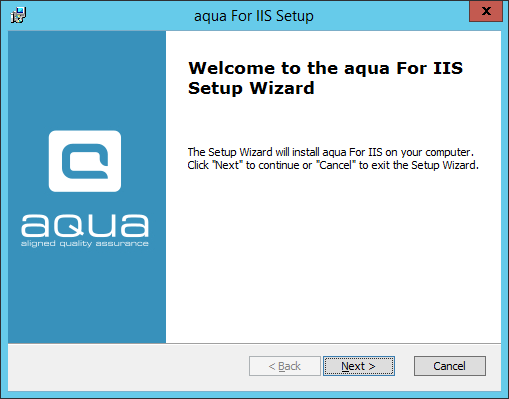
Click Next. Choose the default path and click Next.
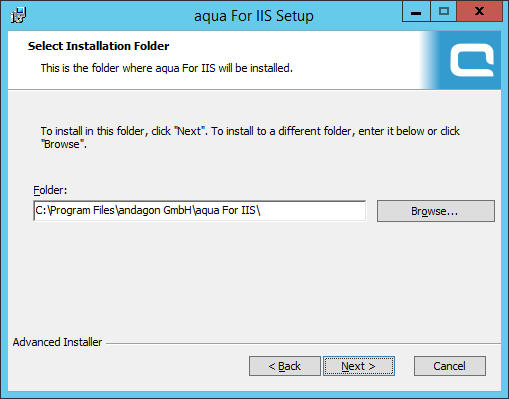
The next screen requires some configuration.
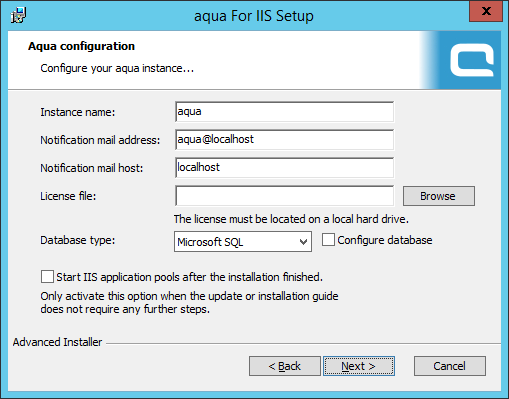
Instance name: | name of your aqua server |
Notification mail address | email address of the notification sender. |
Notification mail host | host name of your mail server |
Customer ID | this field may remain empty |
License file | path to your local aqua license file |
Database type | Choose your database type and deactivate the check box Configure database |
Click on Next. Enter the required data according to your SQL-Instance. This data can also be changed afterwards. Click on Next, read the hints and click on Next.
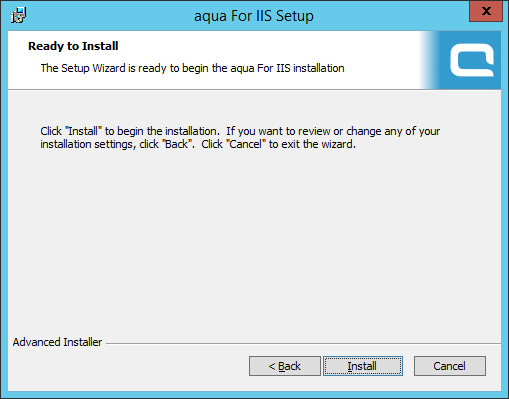
The aqua server is being installed now.
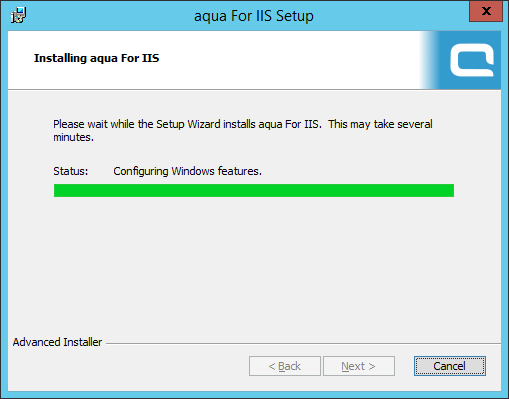
Finally, you will receive the following message:
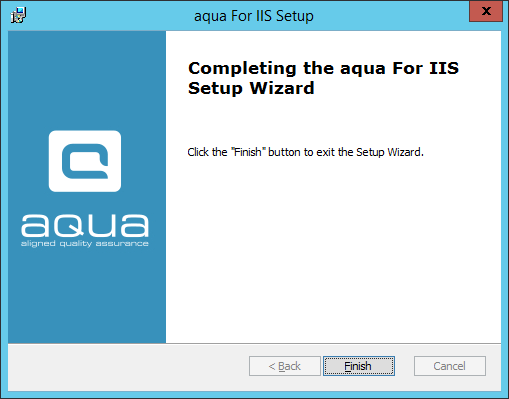
The aqua server has been successfully installed. The next step is to connect aqua to the corresponding database.
Related Articles
Server
System Requirements – aqua Server aqua recommends the following minimal hardware configuration: Intel Core Processor 4x2,4GHz or higher / AMD 64bit Quad Core Processor 4x2,4GHz or higher 8 GB RAM or higher At least 5 GB free hard disk space plus at ...Installation
Stop Server First open the IIS-Manager on Microsoft Server. Click on 'aquaAPIPool' and stop it with the button on the right side first. After that please stop 'aquaFileServerPool', 'aquaWebservicePool' and 'aquaWebNGAppPool'. Your Server is ...Updating Server
Update the aqua Server by executing the installer package “aqua For IIS Installer.exe”. After Updating to a major aqua version, e.g. from aqua 20.X to aqua 21.X, please copy the new license(s) to the following folder (in default installations): ...Web Client Installation
In order to install the aqua web client you need the following file: aquaWebNG-"your version"-Installer.exe To start the installation double-click the file and click next: After the installation a link to the web client will be available on the aqua ...Login Issues after Initial Installation
If your initial installation was successful, but you are not able to login to aqua, please try the following credentials: Username start Password default