SSL-Configuration
In order to enable a connection via SSL between aqua Rich Client and aqua Server, the aqua Server requires some additional configuration and an appropriate SSL-certificate.
- 1. Log In to your aqua Server
- 2. Open IIS Management Console
- 3. Select Server on the left hand side
- 4. Select "Server Certificates" in the middle
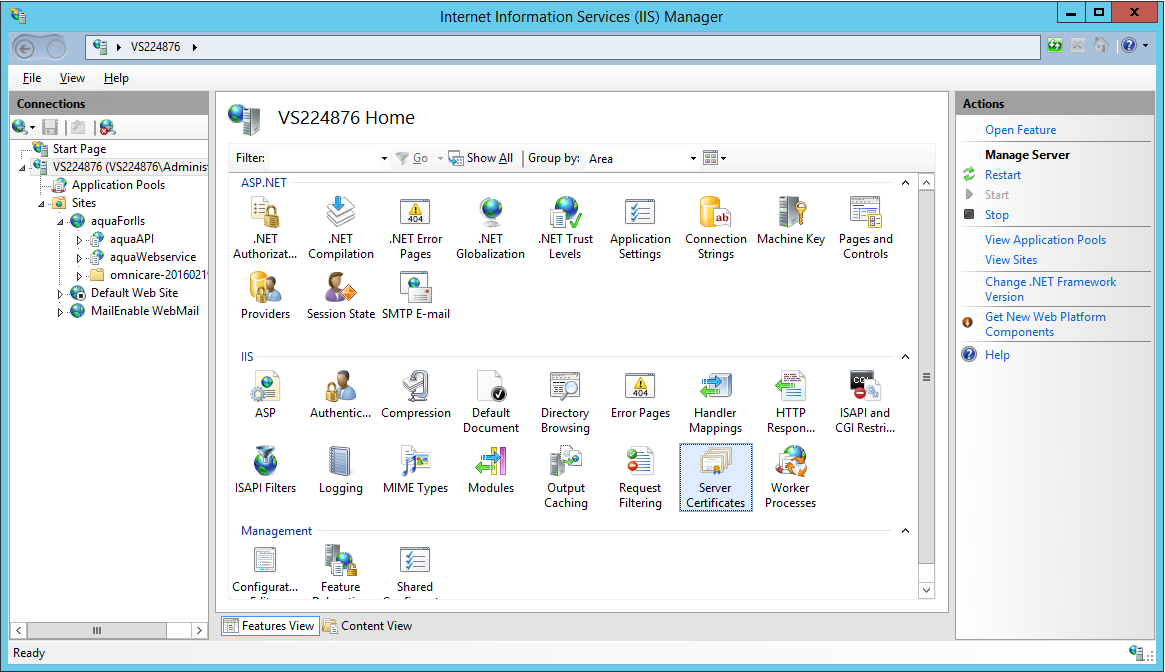
- 5. Press "Import" on the right hand side
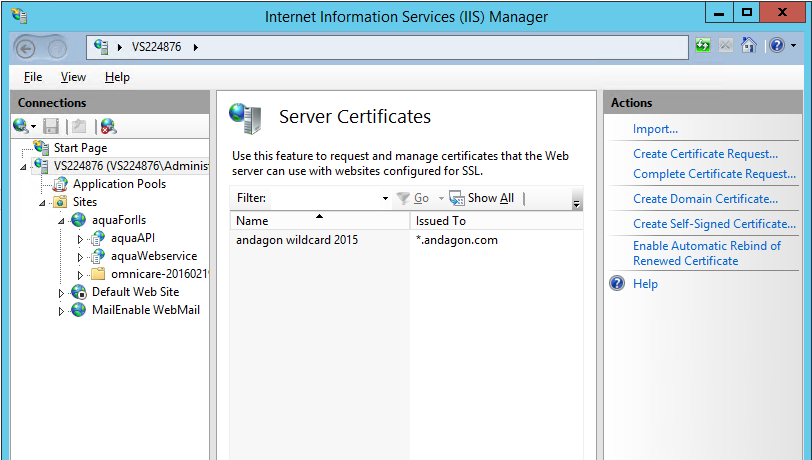
- 6. Choose Certificate, enter password, choose certificate store "Web Hosting" and (important!) "Allow this certificate to be exported" (otherwise it will not work)
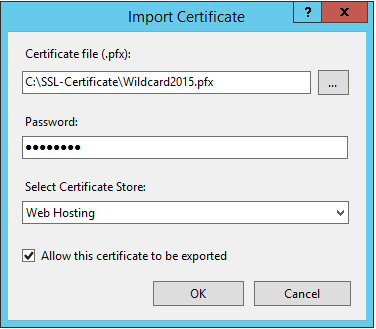
- 7. Next choose your website to be supplemented with SSL, right click it and edit Bindings
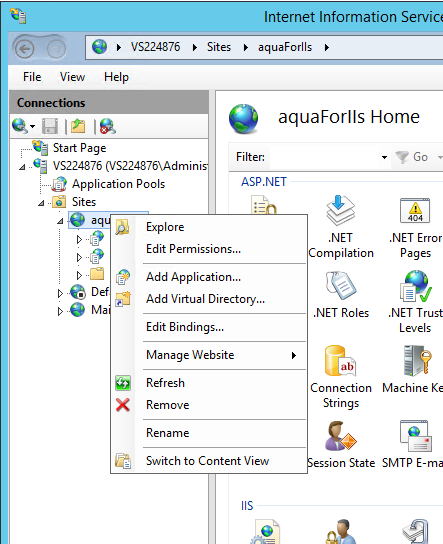
- 8. Add a new binding, choose Type "https" and select the previously imported SSL-certificate
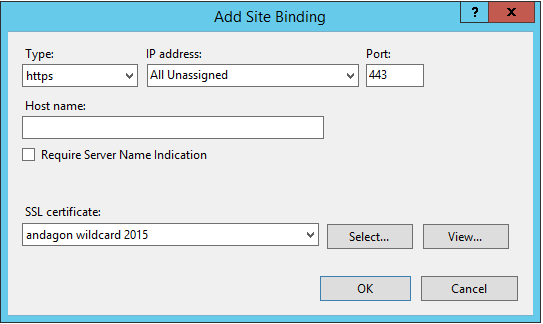 9. That's it. When you log in to aqua, you can open "Network settings" and activate the checkbox "Use HTTPS"
9. That's it. When you log in to aqua, you can open "Network settings" and activate the checkbox "Use HTTPS"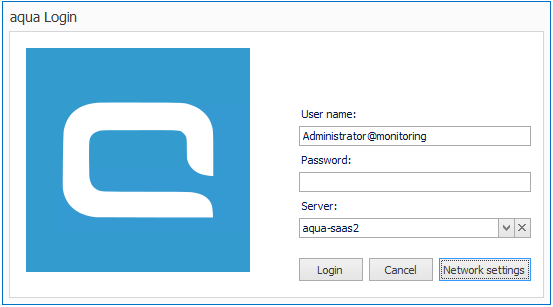
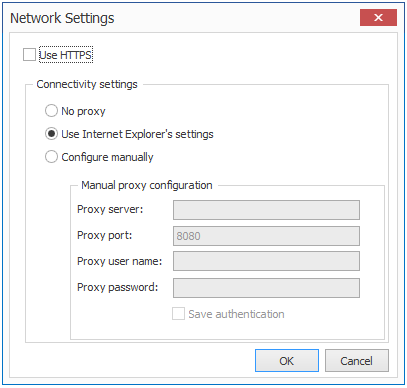
Related Articles
Template configuration
Every aqua project implements a template which defines the configuration of the project. By editing the template, you can customize the layout and the dialog fields for the following items: defects, requirements, test cases, test scenarios and ...Workflow Configuration
In aqua you can define a workflow for each item type. To configure a workflow, select your project in the project browser and click on the configuration menu in the upper left corner of the aqua header . In the project configuration area select the ...Import Project Configuration
Project configurations can also be exported and re-imported in other projects. Thus all configurations of fields, workflows, notification templates, field rules, etc. can be transferred. Cross-project information, such as users or roles, are not ...Configuration of Email Templates
The content of email notifications can be configured in aqua. To do so, select your project in the project browser and click on the configuration menu in the upper left corner of the aqua header . In the project configuration area select the entry ...Configuration in aqua
This step is optional but recommended. In order to show information about any Jira items in aqua, the connection to Jira needs to be configured. In order to configure the integration, click on the configuration menu in the upper left corner of the ...