Taking Over Field Values between Items
In aqua there is the possibility to automatically take over values when creating items from within other items.
For example, when creating a defect from a test execution, certain field values can be automatically transferred from the test case to the defect. In the same way, values can be transferred when creating dependent item from within the ribbon of other items.
Values can be transferred from single selection fields as well as from text fields.
To transfer values from selection fields, they must have shared value sets. This means that a shared value set has to be created in the project configuration and used in a selection field in both of the item types, between which you want to transfer the values. This ensures that the same field values are available in both items. In addition, this selection field must have the same name in both items.
To transfer text fields, the text field must be named the same in both items, between which you want to transfer the values
As an example you can see here a transfer from a selection field (with a shared value set) and a text field from a test case to a defect:
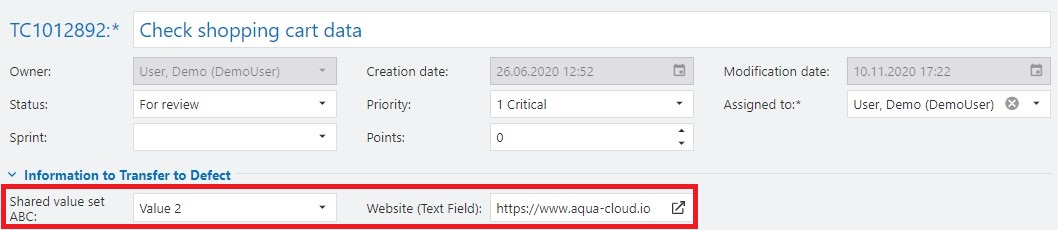
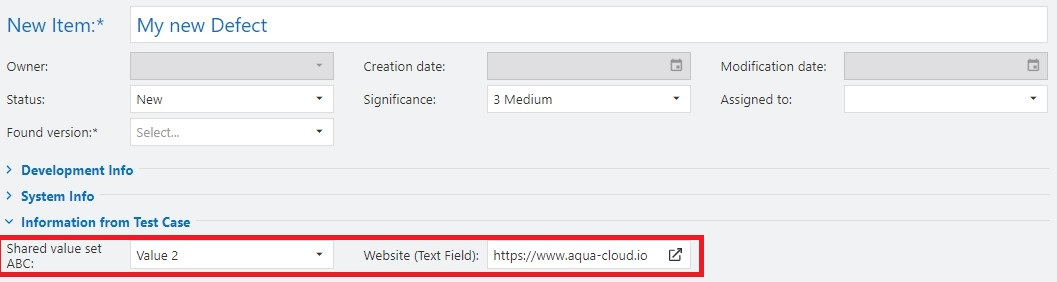
Note: the templates with default values for new items overwrite the function mentioned here. This means, for example, if you have configured a selection field with a shared value set and the same name in both test cases and defects, the value from the test case will not be taken over when creating defects from a test case, provided you have set a default value for this field in the defect. Furthermore you can also use both workflow and field rules to set limitations on fields. If you use more than one of these, please check the following FAQ for more information.
Related Articles
Workflow Limitations, Field Rules, Taking Over Field Values between Items and Templates
In the project configuration, you can use both workflow and field rules to set limitations on fields. Furthermore field values from selection fields with shared value sets and text fields can be set automatically when creating dependent items or ...Creating and Editing Items
New items, such as requirements, test cases, test scenarios or defects can be easily created using the New button in the upper left corner of the ribbon in the navigation module. The item will be created in the currently selected folder of the ...Field Rules
You can define two types of field rules for your project: restrictions and actions. Restrictions are used for value dependent fields, such as modules for specific customers. If you select a customer (Customer A) only the modules for this customer ...Remove empty items
In aqua reports, you can iterate on different elements. It may be that there is a scenario where all requirements are iterated. So, you can have a header and all requirements should be listed. But there may be a special case where no requirements are ...Add Link in Text Field
With text fields, you have the option to add a link to a web page, which can then be opened directly from within the field. For this, you have to use the correct formatting, i.e. the link must start with 'http(s)://'