Usage
When aqua4Jira is configured properly, you will be able to see test cases from aqua in your Jira system.
Add test case
First, you have to add test cases to your Jira items. To do so, open an item in Jira. Click on Add test case in the right corner.

You will be redirected to aqua. Here, you can search for a test case, or select one from the list. To link the test case, click on Link this item.
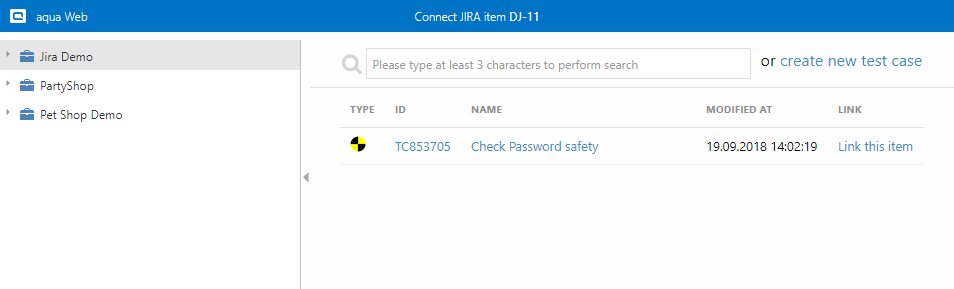
The test case will be directly visible in Jira.
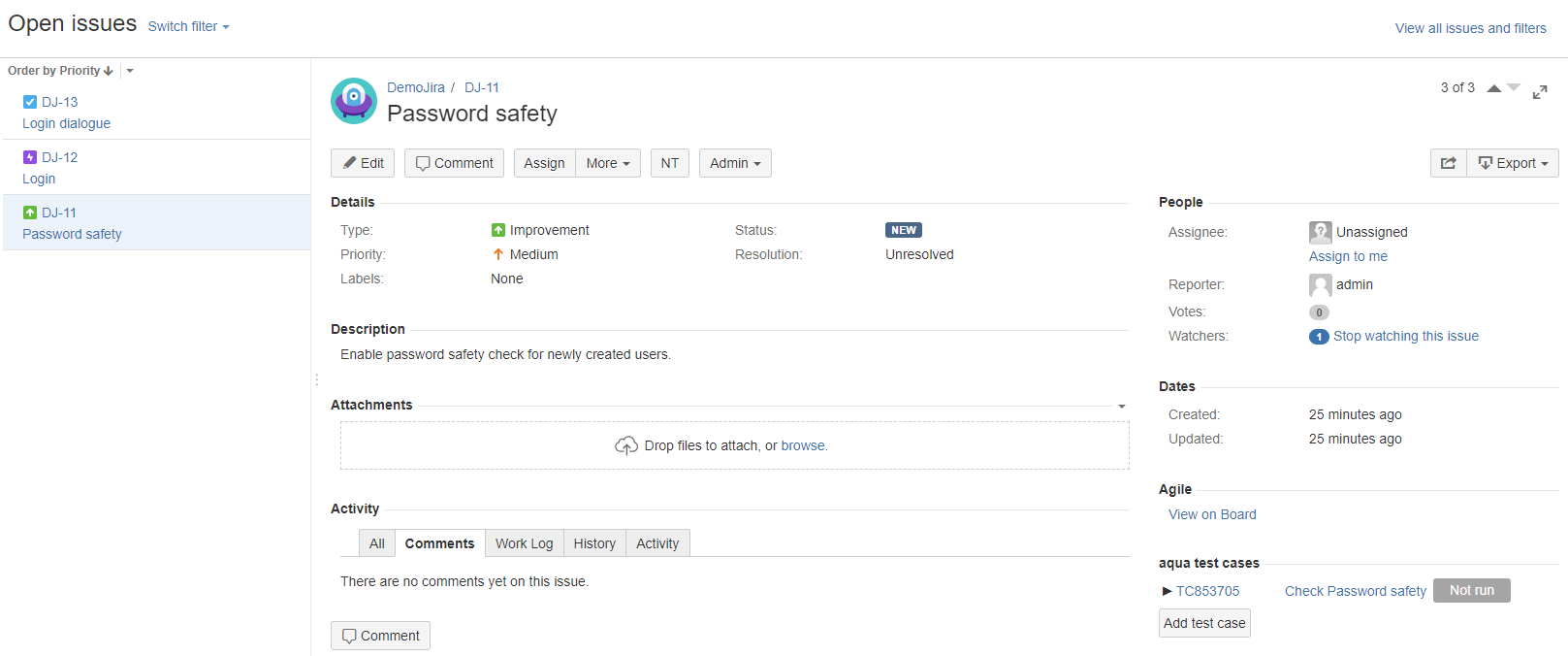
Execute test case
To execute a linked test case click on its name. aqua will open, and you can execute the test case as usual.
To see executions from the past in Jira, click on the little arrow next to the test case ID. The latest executions will be shown.
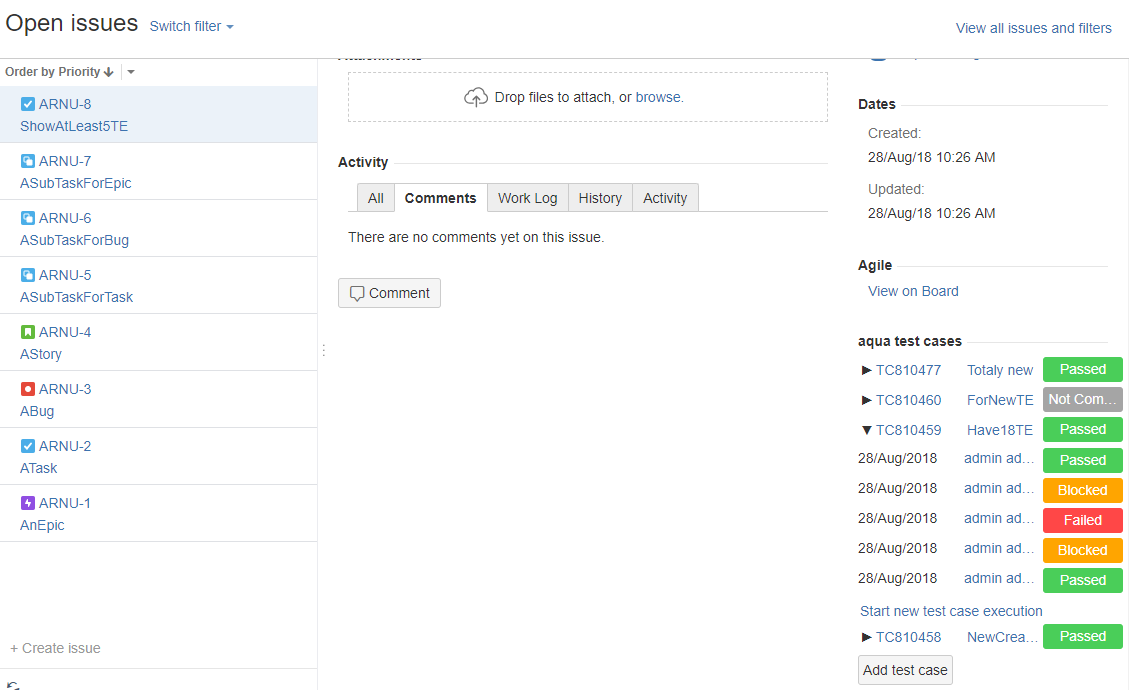
Related Articles
Resource planning (Rich Client)
In aquas Project Planning it is possible to add resources to a task. To assign a resource to a task, you need to press the button. Then you can select a resource from the project in the task. Resources can report their work at tasks by ...Statistics (Rich Client)
The "Statistics" view in the user administration gives you an overview of the last login attempts, failed login attempts and maximum license usage. The period to be considered can be set to 7 days, 31 days or 365 days. In the Login Problems area, ...Element tree structure
The element tree structure is used to display all available element properties within a project / subproject. It is drawn from the project template and contains all element properties, including custom defined fields. Within the hierarchical data ...AutoTranslate
You can translate descriptions of your aqua items automatically, using aqua AutoTranslate. Thus, descriptions will be translated from one of the available languages to other available languages. In this chapter you will find information on how to use ...Web Client vs Rich Client
Feature Additional Info WebClient Rich Client Homescreen x x Configurable Only on premise x User administration x x Roles x x Creation x x Project x x Usage statistics x SAML 2.0 x Project configuration x x Fields x x ...