Workflow Limitations, Field Rules, Taking Over Field Values between Items and Templates
In the project configuration, you can use both workflow and field rules to set limitations on fields. Furthermore field values from selection fields with shared value sets and text fields can be set automatically when creating dependent items or creating defects from test executions. Lastly you can also set default values for all item fields via the project and user defaults.
If you use more than one of these, the following order should be considered:
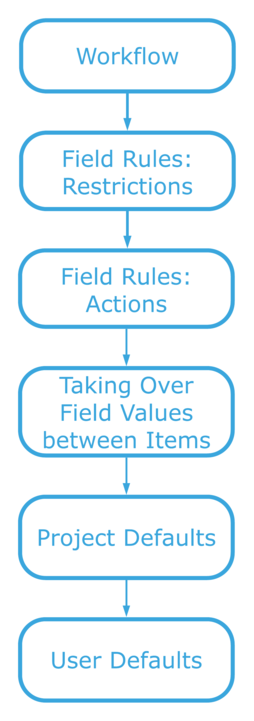
Furthermore the following behavior has to be considered:
Workflow rules that are designed to restrict the value selection of a field cannot be undone using field rules. Restrictive workflow rules are therefore the stronger rules.
The following properties in the workflow in particular, cannot be overwritten by field rules:
- not editable
- required
- value
Softer rules, for example "editable", can be restricted by field rules and set to "not editable". Enclosed is the complete list of field settings in the workflow that can be overwritten by field rules:
- editable (=> not editable)
- not required (=> required)
- visible (=> not visible)
- not visible (=> visible)
- highlighted (=> not highlighted)
- not highlighted (=> highlighted)
The visibility as well as the highlighting have no influence on whether a value can be set or not. It is a purely visual aid.
Field actions that set default values to selection fields are overwritten by the "taking over field values between items" functionality.
If the target field is disabled by the workflow or a field rule action, it will be ignored and not taken over from other items.
The Templates with project defaults or user defaults overwrite any fields that where taken over from another item. Furthermore user defaults always overwrite the project defaults, if they exist.
Related Articles
Taking Over Field Values between Items
In aqua there is the possibility to automatically take over values when creating items from within other items. For example, when creating a defect from a test execution, certain field values can be automatically transferred from the test case to the ...Templates
You can define templates for new items, including text and field values. Thus, you can save time when creating new items. To create a template first create a new item. Define your default values, e.g for 'assigned to' and 'significance', and the ...Field Rules
You can define two types of field rules for your project: restrictions and actions. Restrictions are used for value dependent fields, such as modules for specific customers. If you select a customer (Customer A) only the modules for this customer ...Creating and Editing Items
New items, such as requirements, test cases, test scenarios or defects can be easily created using the New button in the upper left corner of the ribbon in the navigation module. The item will be created in the currently selected folder of the ...Workflow Configuration
In aqua you can define a workflow for each item type. To configure a workflow, select your project in the project browser and click on the configuration menu in the upper left corner of the aqua header . In the project configuration area select the ...